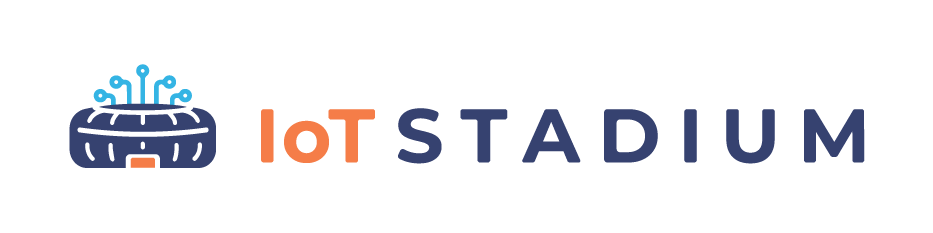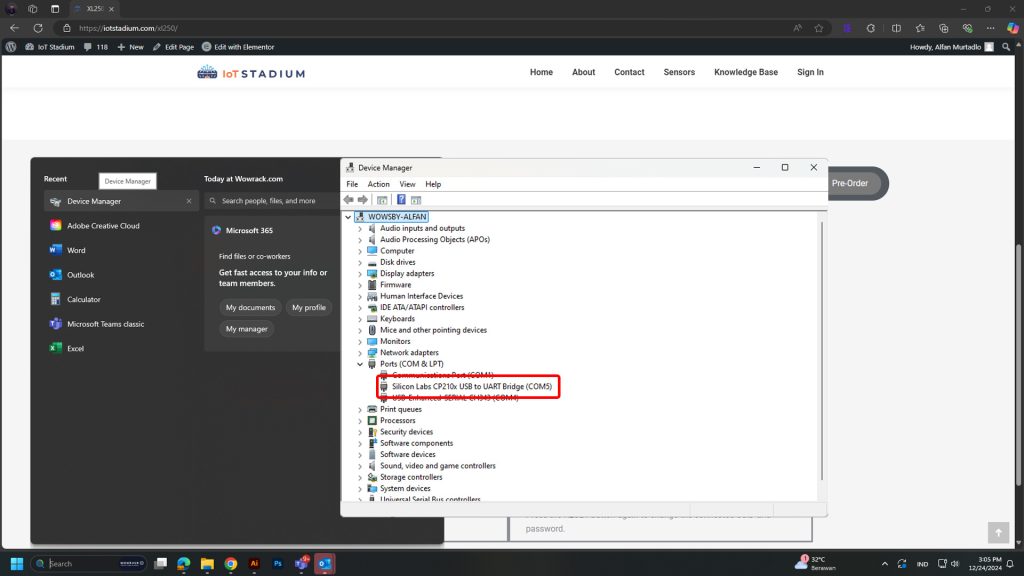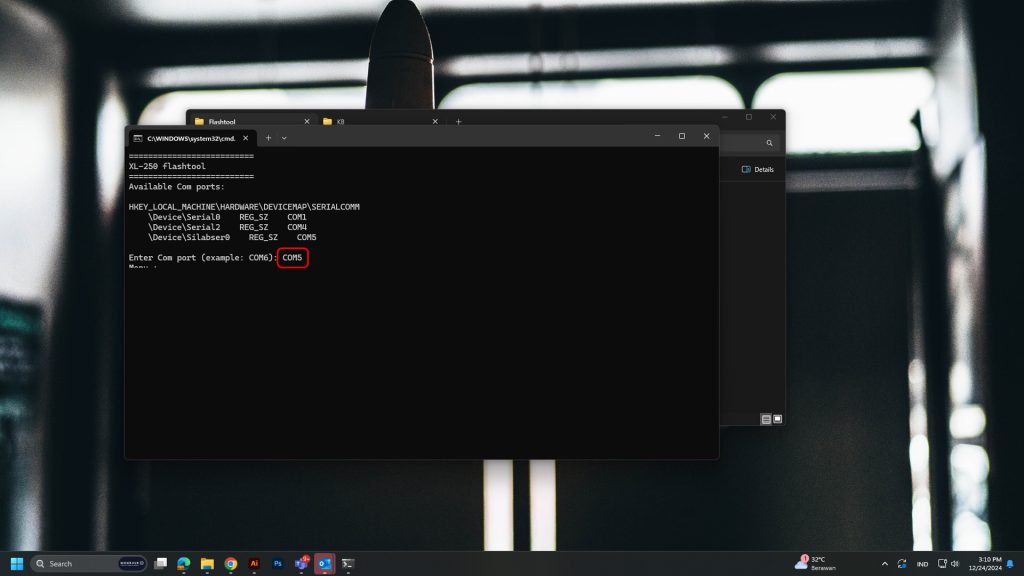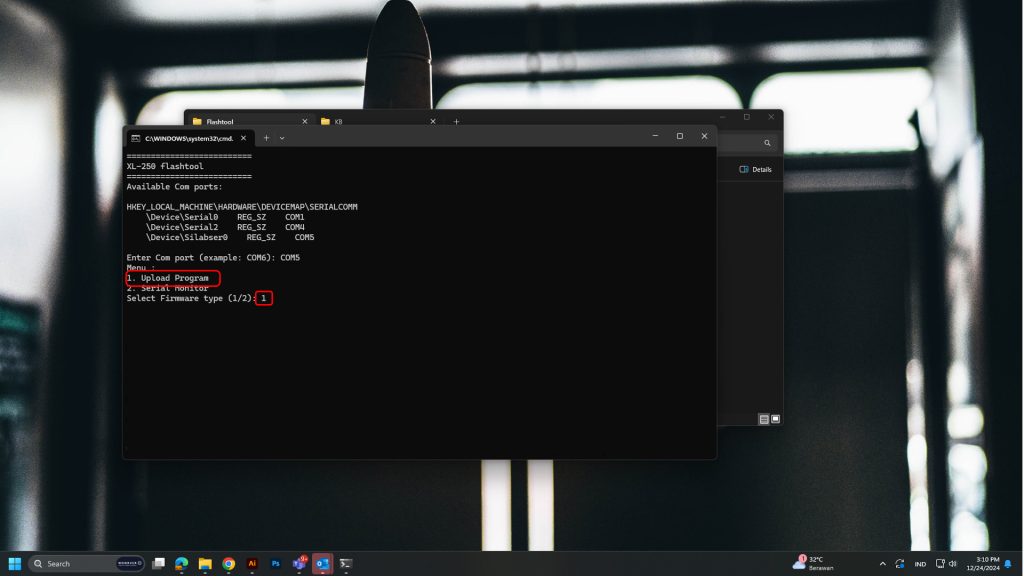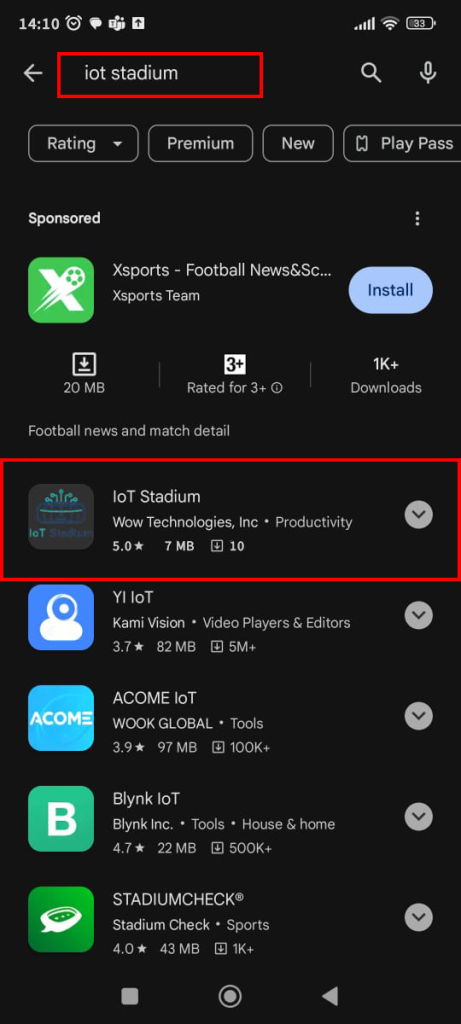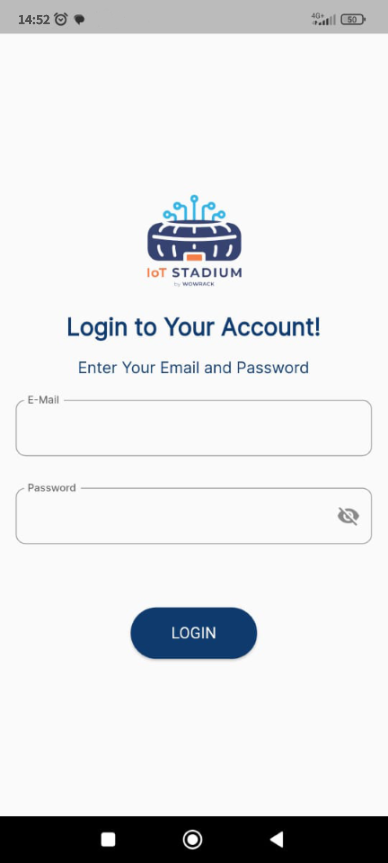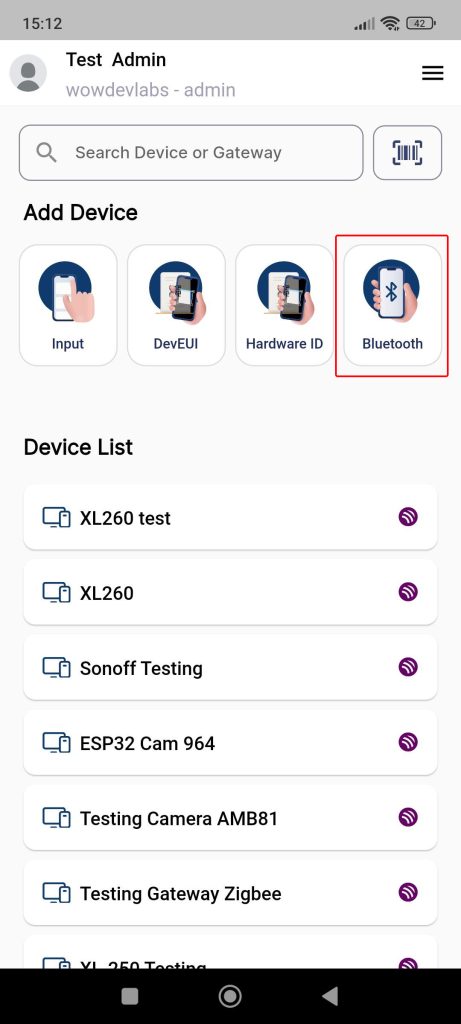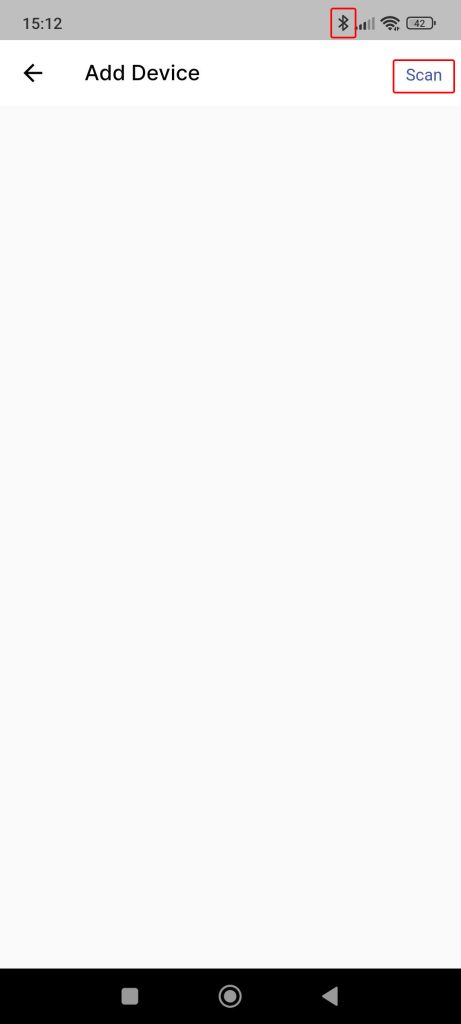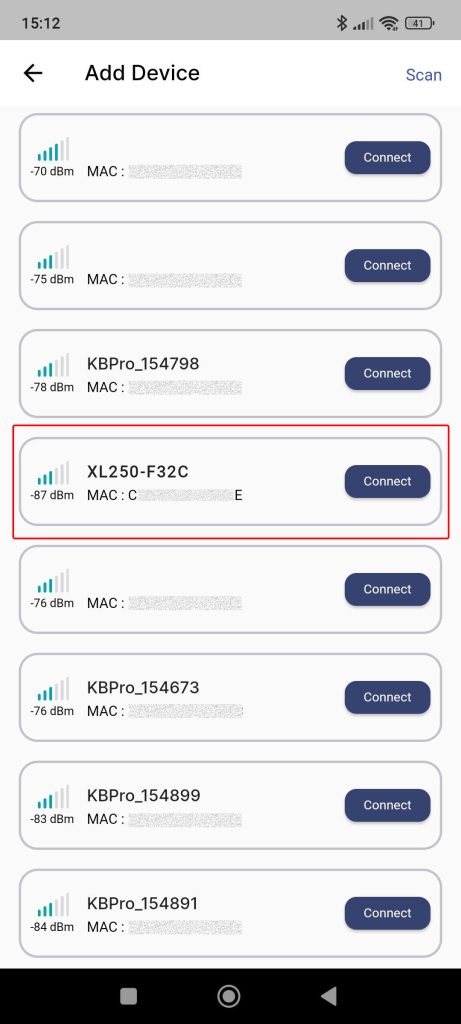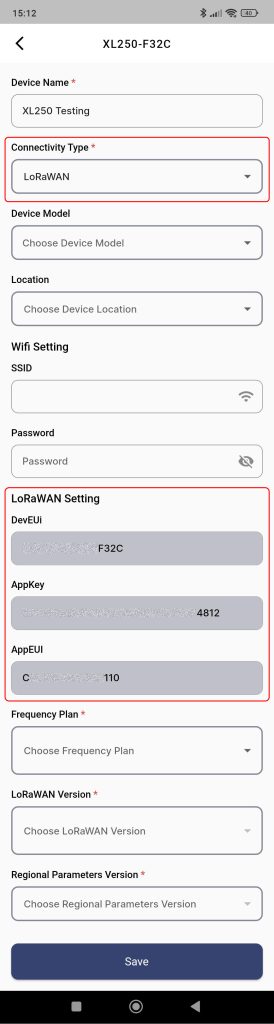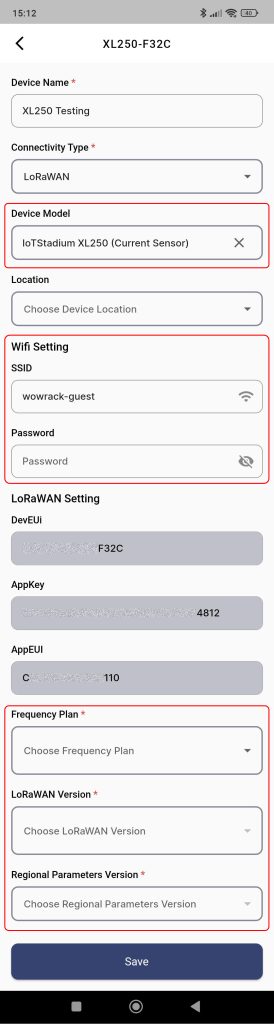XL250 – Tempo Current Sensor
The XL250 is an advanced IoT device that enables real-time monitoring of both room temperature and electrical current. The XL250 supports a range of accessories, allowing users to customize and extend its functionality.
Flashing the Firmware
1. Plug the device to the PC using type-c USB cable.
2. To understand on which port your USB is connected you can open Device Manager.
3. Then go to Ports. You will see on which port the device is connected.
4. Download the firmware here:
XL250-tempo-current-sensor.v.1.0.zip
5. Extract the file.
6. Click Run.
7. Enter the COM Port.
8. Type 1 to continue the install the firmware.
9. The installation will begin.
10. After the firmware successfully installed, the device will activate its Bluetooth, and you need to go your phone to continue the process.
*Note: The Bluetooth used to provision the device with the platform.
Provisioning the Device
Since the device activates its Bluetooth, you need to download the IoT Stadium Mobile App to add the XL250 into the IoT Stadium platform.
*Note: This goal of this provisioning step is to add the device to the platform.
1. Download the Mobile App from the Google Play Store with the name IoT Stadium.
2. Install and open the app.
3. Enter your Email Address and Password of IoT Stadium Account, then click Login.
4. Click on Bluetooth to provision your phone with the module.
5. Make sure to activate your Bluetooth.
6. Click on Scan.
7. Connect with XL250-F32C.
*Note: the 4 digit number of XL250 depends on its DevEUI.
8. Give the device its name
9. Set the Connectivity Type as LoRaWAN.
10. Once you chose LoRaWAN, the DevEUI, AppKey, AppEUI, will be automatically added to the platform.
11. Set the Device Model as IoTStadium XL250 (CurrentSensors).
12. Fill in the Wi-Fi setting by adding its SSID and is Password.
13. Set the Frequency Plan, LoRaWAN Version, and Regional Paramater Version.
14. Click Save when done.
15. Your device will be added to the platform.