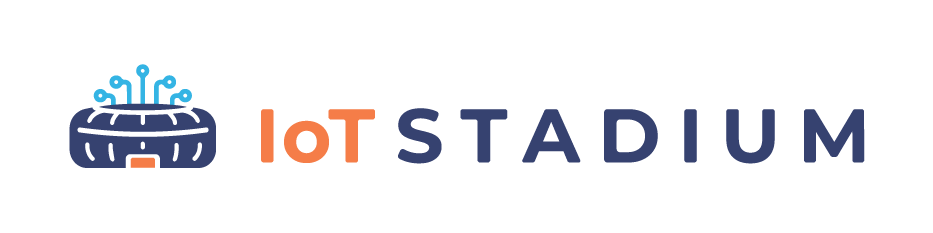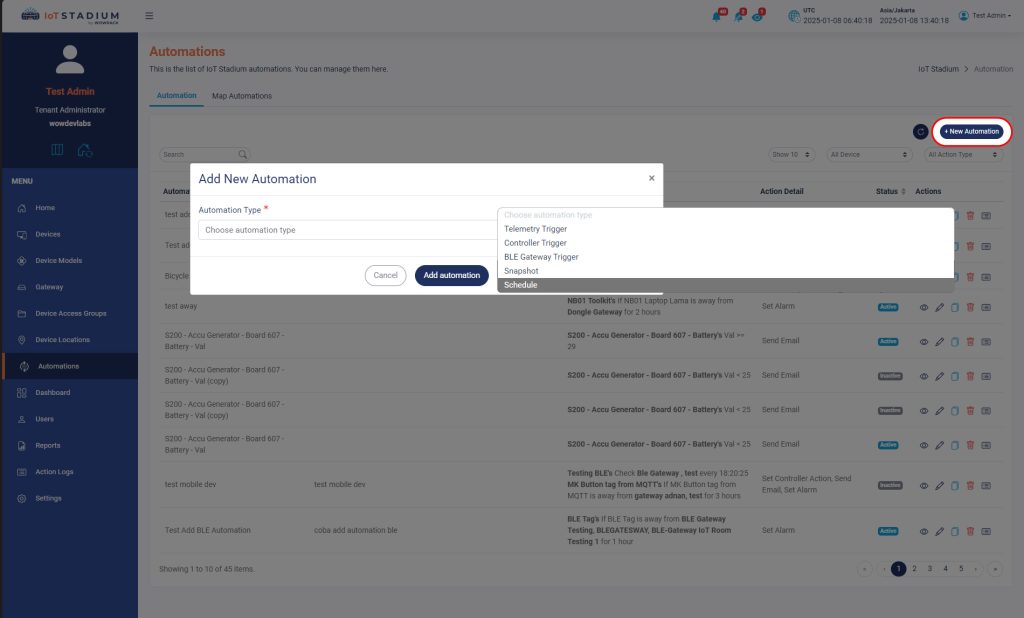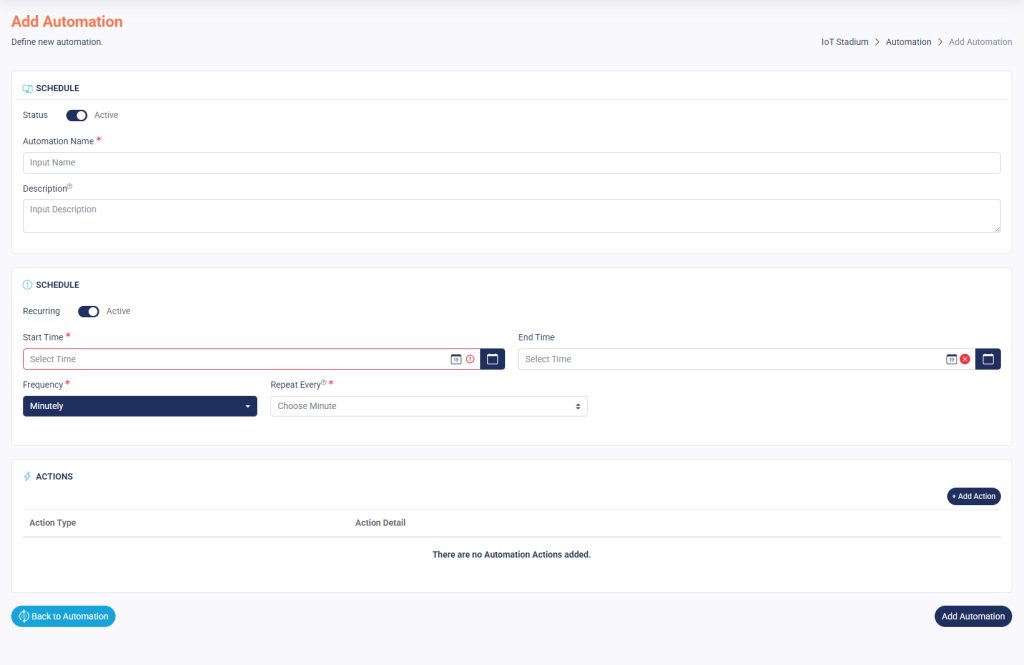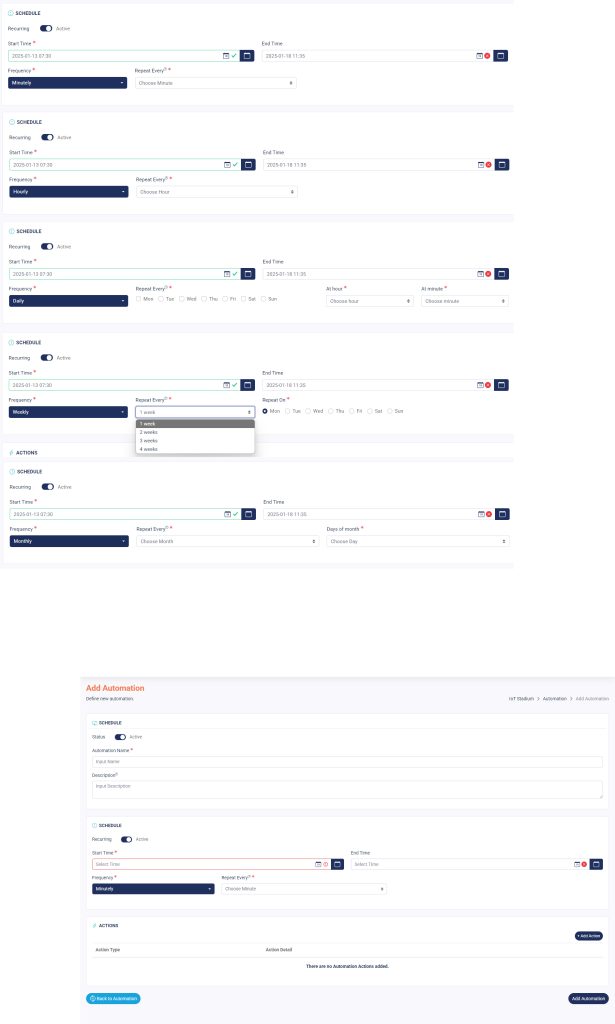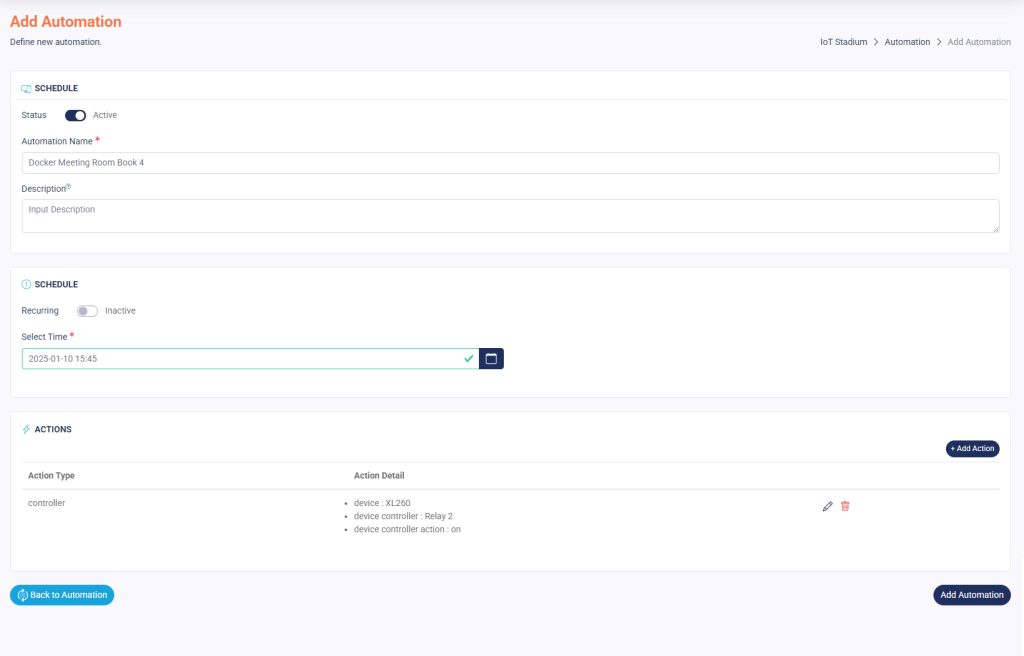Set the Schedule
Imagine you want all the office lights to turn on 30 minutes before work begins. In this case, you should choose Schedule as your automation type.
This type of automation lets you program a specific controller to perform a predefined action at a scheduled time.
Add New Automation
1. Click on New Automation.
2. Choose the Automation Type as Schedule.
3. Click Add Automation to go to the next section.
Set the Schedule
After you choose your type of automation, you will go to this page:
1. Make sure to slide the Active button to enable your automation.
2. Assign a name and description to the automation.
3. Set whether your schedule will be recurring or not by sliding the Active button.
Recurring
1. Make sure slide to Active button.
2. Set your Start Time and End Time.
3. Set the Frequency.
4. Each Frequency has its own Repeat Every, set it to make your schedule recurrent.
Not Recurring
1. Make sure slide to Inactive button.
2. Set your Schedule.
Set the Action
Once you’ve done set the schedule, you can set the action for your automation. But you are only able to set it for controller action
1. Click Add Action.
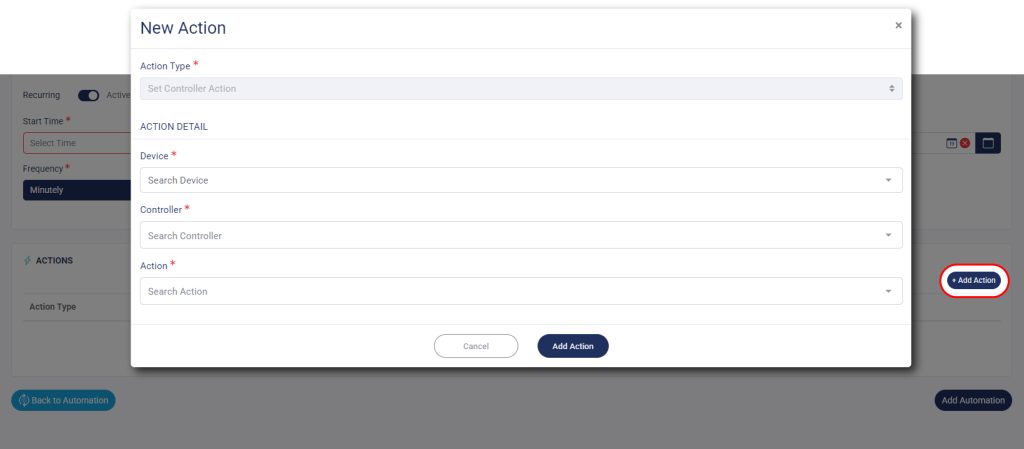
2. Select which Device.
3. Set the Controller of your selected device.
4. Set the Action of your controller.
5. Click Add Action when done.
When you’re done setting the automation, click on Add Automation.