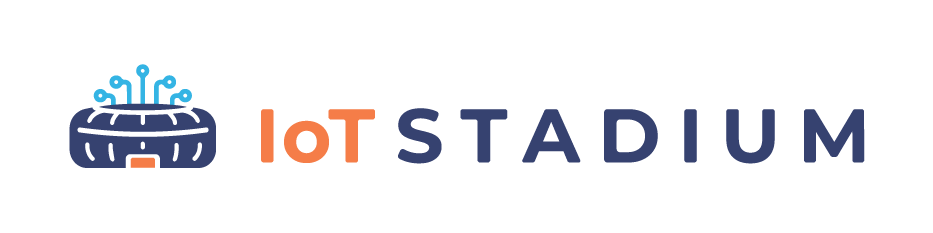-
Getting Started
-
Device Management
-
Gateway Management
-
Automations
-
Dashboard
-
User Management
-
LoraWAN
-
API and Integrations
-
Boards
-
DIY
-
Gateway
Add User Access
This feature only available with Tenant and Admin types. This feature available on both Devices menu and Device Access Groups.
If you only want to give User an access to a single device, go on Devices menu. Then click on Edit Device next to your selected device name.
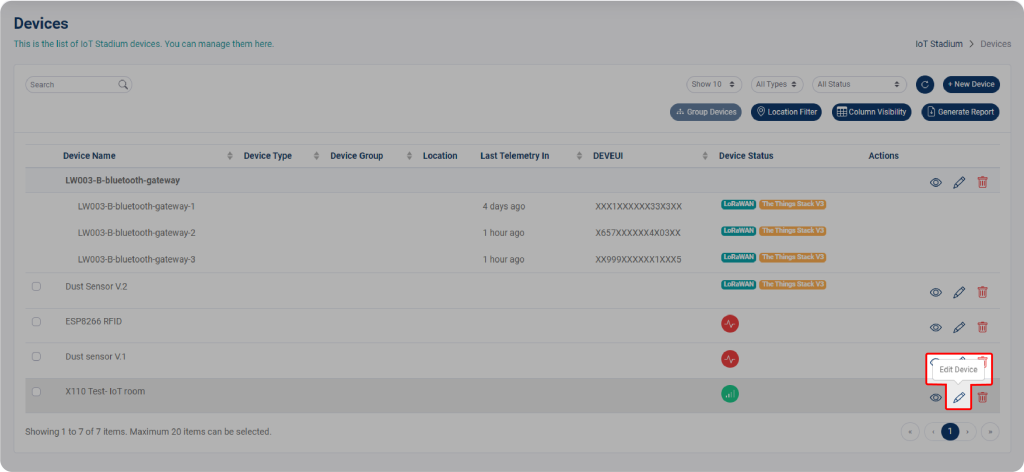
Go on USER ACCESS. Click on Users dropdown menu, then select on which User that you will grant an access. You can add access for more than one User.

Choose a User from the Users dropdown menu, then click on which User you want to grant access. You could add more than one User. The User has only two options for access: read or write.
Click on Add User when done.
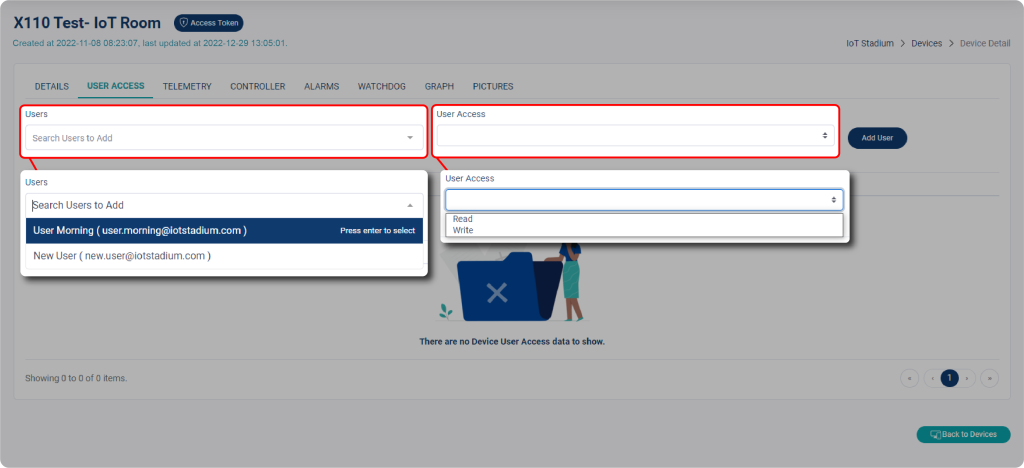
You could also add the User Access for multiple devices by repeating the same step. Another option is, if you already grouped several devices on Device Access Groups menu, you could also add an access for User from it.
To do so, go on to Device Access Groups menu and select USER ACCES; the rest of the steps are the same as adding user access to a single device.

There are two type of access the User can get: read or write. Read access allows the User to view the device information, while write access allows the User to make changes to the device.
Read
When a User is granted Read access, it means they cannot access all features in the Devices menu. In other words, the User only able to see what’s inside the Devices menu, from the selected device.
Write
When the User is granted Write access, they have the ability to make changes to the selected device(s) in the Devices menu. This includes editing device details, adding and editing telemetry, creating controllers, and updating the watchdog.