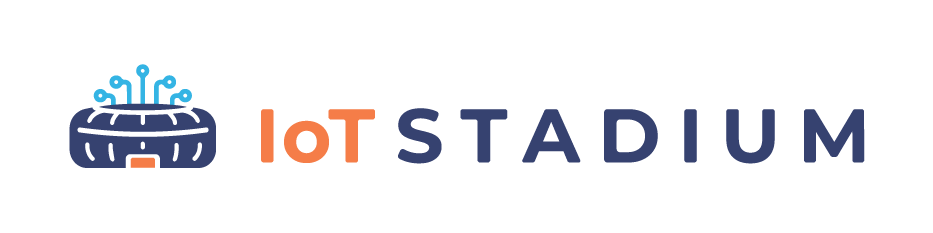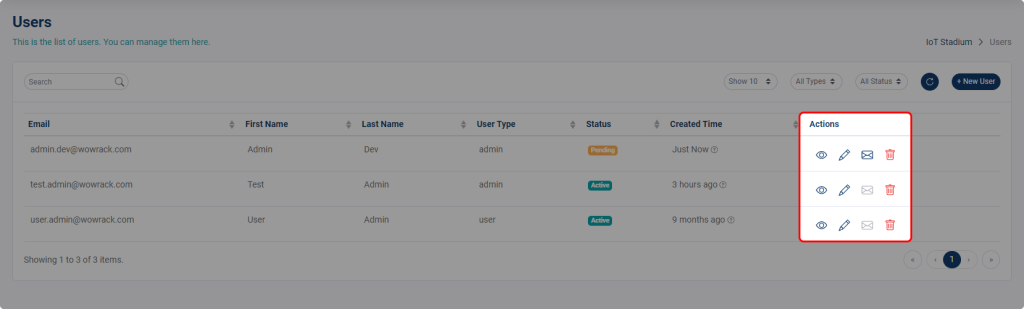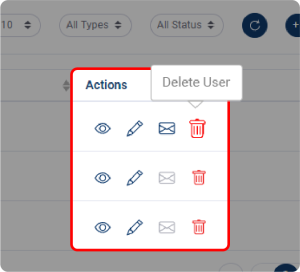How can we help?
-
Getting Started
-
Device Management
-
Automations
-
Dashboard
-
User Management
-
LoraWAN
-
API and Integrations
-
Boards
-
DIY
-
Gateway
< All Topics
Icons and Details
PostedFebruary 8, 2023
UpdatedJanuary 24, 2024
ByAlfan Murtadlo
The User landing page will be filled with the list of User you’ve already added.
You can also set the display detail on the Users menu, where there are several columns and icons providing information about your user.
Search Bar

You can type words or phrases to find specific user.
User List Display.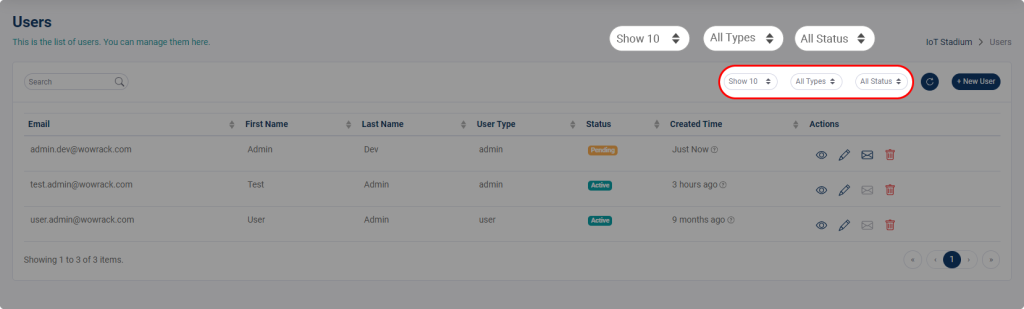
Set the preferred display set of User list. You can show the list until 100 users in one page, set the list based on user type, and set the list based on their status.
Refresh
![]()
Click it to refresh or update your Users page.
Actions Column
View

Click on this icon to view the details of your selected user.
Edit User

Click on this icon to edit your selected user.
Send Activation Email
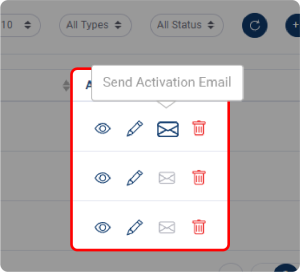
Click on this icon to send an activation to the selected user.
Delete User
Table of Contents