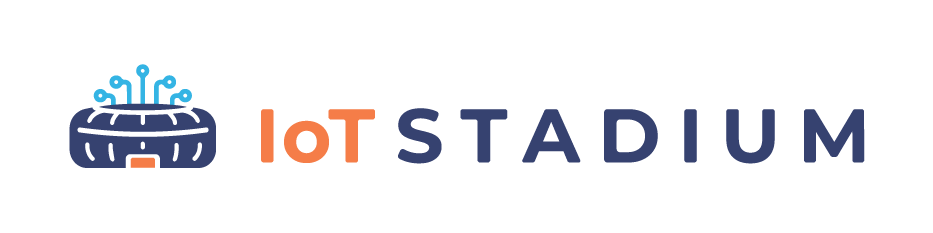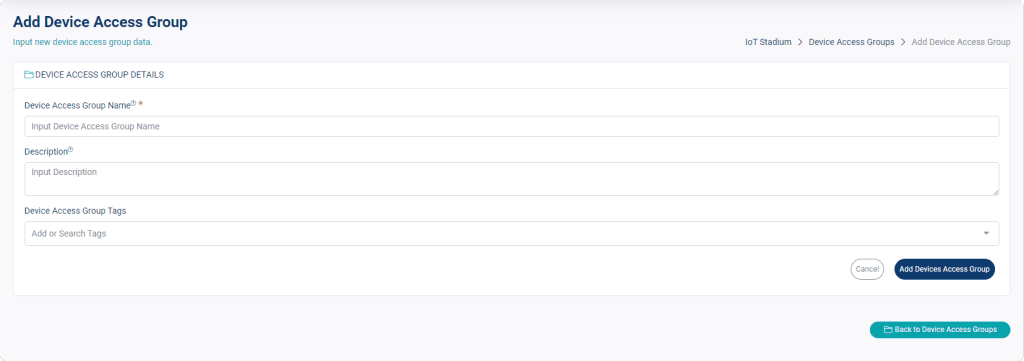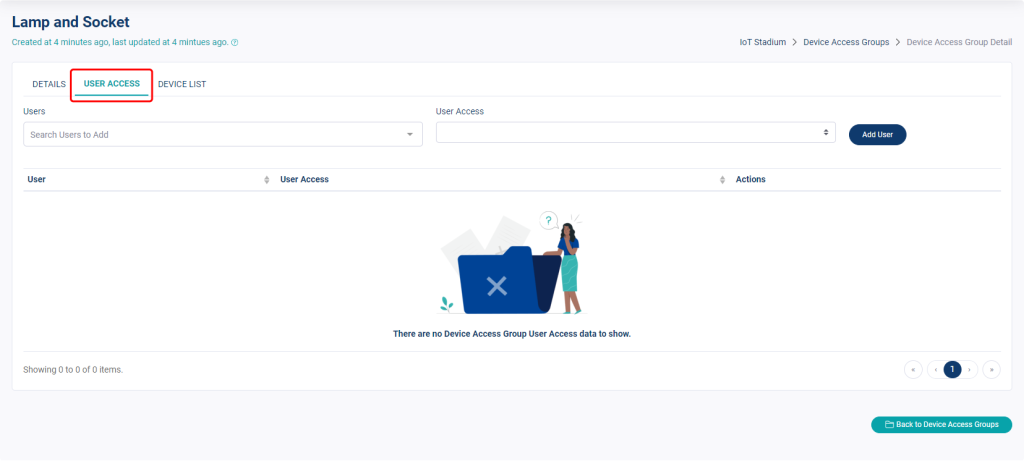-
Getting Started
-
Device Management
-
Automations
-
Dashboard
-
User Management
-
LoraWAN
-
API and Integrations
-
Boards
-
DIY
-
Gateway
Add Device Access Group
This feature allows you to group multiple devices. This type of grouping is helpful when you want to set up redundancy for your device or give a user access to multiple devices. You could set the device based on its function or based on group of devices which belong under the same Automation rules you’ve already created.
1. Go on Device Access Groups.
2. Click on New Device Access Groups.
4. Set its description.
5. You can also set the group tags.
6. Click Add Device Access Group when done.
Your group is created, and you will be taken back to the landing page of Device Access Group, but the group is still empty. To do the next step:
1. Click on Edit Device Access Group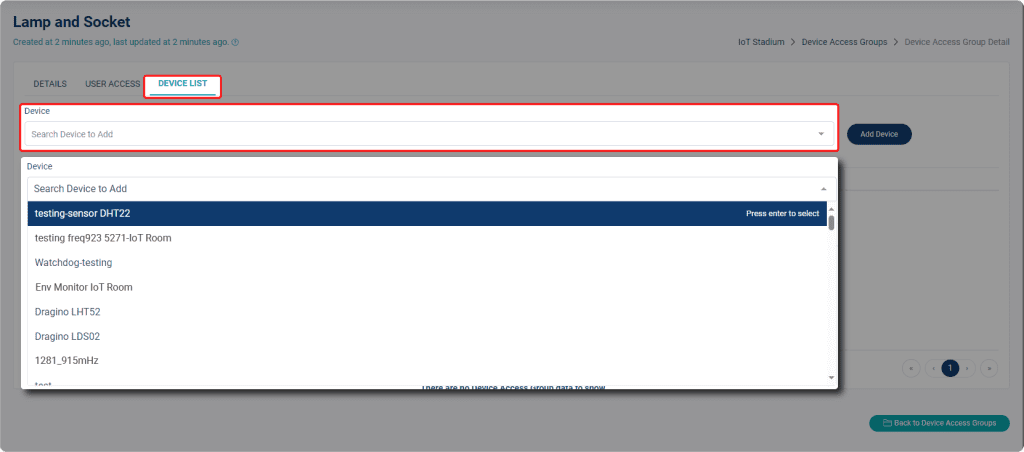
2. Go to the Device List.
3. Click on Device dropdown and select your devices.
4. Click Add Device when done.
Next, you need to set on which User will have the access for this group of devices.
2. Add Users.
Note: You can only add available User within your tenant.
3. Set the access.
4. Click Add User when done.