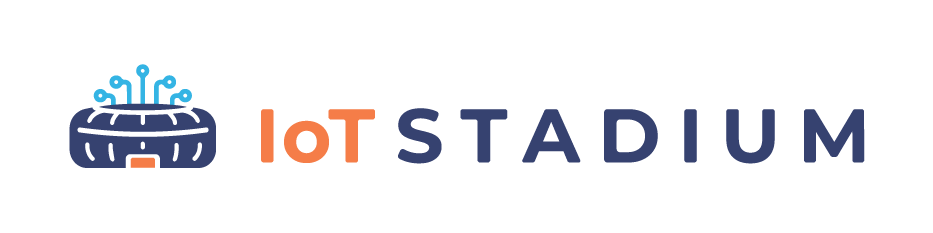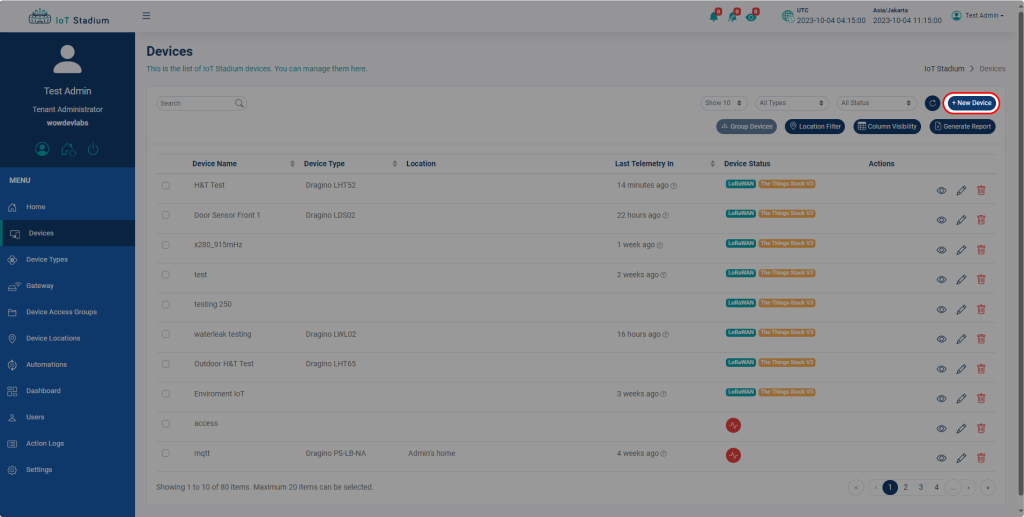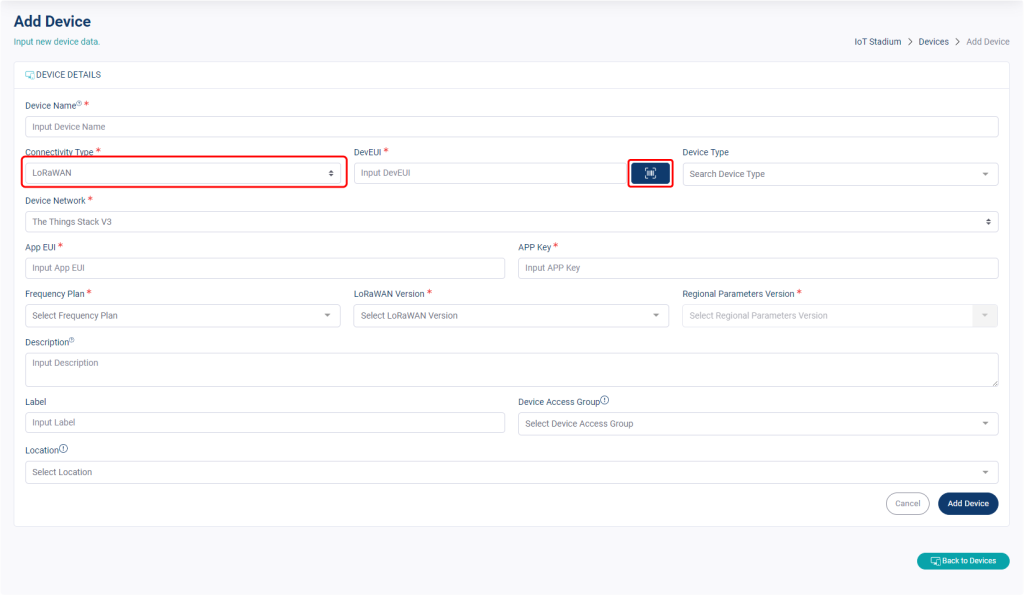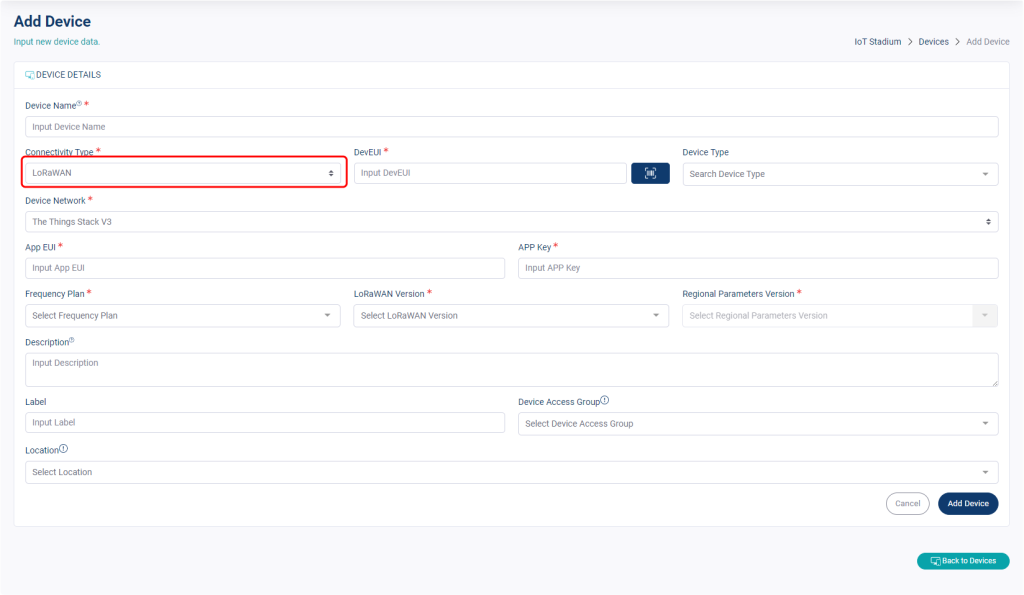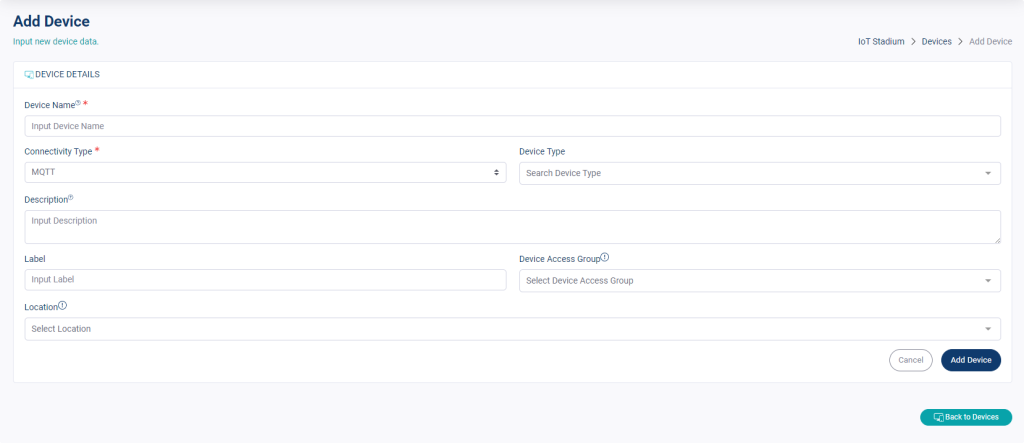-
Getting Started
-
Device Management
-
Automations
-
Dashboard
-
User Management
-
LoraWAN
-
API and Integrations
-
Boards
-
DIY
-
Gateway
Add Device
The setting for LoRaWAN type is different from MQTT and HTTP option.
LoRaWAN
There are two ways on adding device, by scanning the QR Code or adding it manually.
Scan the QR Code
Note: If you bought the device from IoT Stadium, you could scan the QR code, then the Device Type, Device EUI,App EUI, and App Key, will be filled automatically.
1. Click on Devices.
3. Input your Device Name.
4. Select the Connectivity Type as LoRaWAN.
5. Click on Scan Icon next to DevEUI empty field.
6. Scan the QR Code on your device.
7. Click Add Device when done.
Manual
Note: You can do this step on any devices– a new device other market, or from your existing devices.
1. Click on Devices.
2. Click on New Device.
3. Input your Device Name.
4. Select the Connectivity Type as LoRaWAN.
5. Input the DevEUI.
Note: You can scan the QR Code or input it manually.
6. Input the AppEUI.
7. Input the AppKey.
8. Set the Device Network and Frequency Plan.
9. Set the LoRaWAN Version and Regional Parameter Version.
Note: The Regional Parameter Verison depends on your selected LoRaWAN Version.
10. Click Add Device when done.
MQTT or HTTP
1. Click on Devices.
2. Click on New Device.
3. Input your Device Name.
4. Select the Connectivity Type as MQTT or HTTP.
5. Click Add Device when done.