The User landing page will be filled with the list of User you’ve already added.
You can also set the display detail on the Users menu, where there are several columns and icons providing information about your user.
Navigation Bar

- Search Bar
You can type words or phrases to find specific user. - User List Display
Set the preferred display set of User list. You can show the list until 100 users in one page, set the list based on user type, and set the list based on their status. - Refresh
Click it to refresh or update your Users page. - New User
Click it to add new user on your tenant.
Actions Column
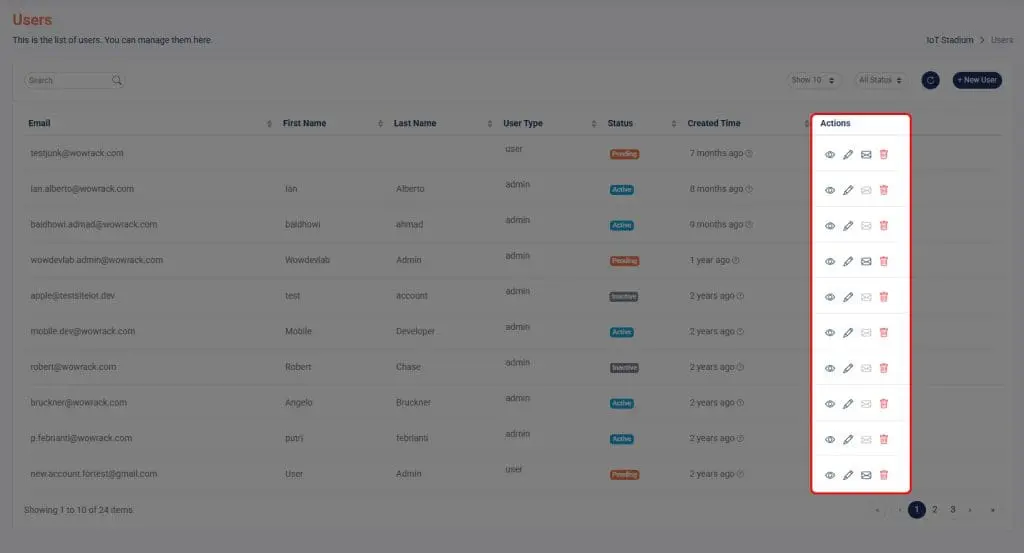
View
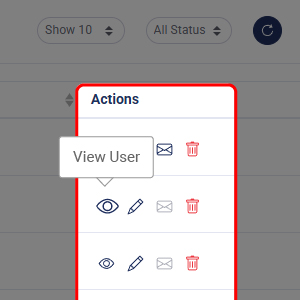
Click on this icon to view the details of your selected user.
Edit User
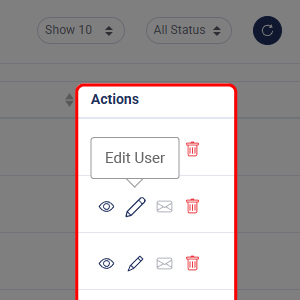
Click on this icon to edit your selected user.
Send Activation Email
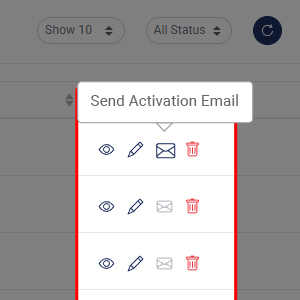
Click on this icon to send an activation to the selected user.
Delete User
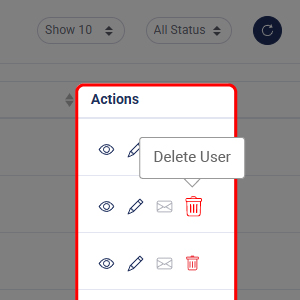
Click on this icon to delete your selected user.