Knowledge Base
Dashboard
The Dashboard landing page will be filled with the list of Dashboard you’ve already created.
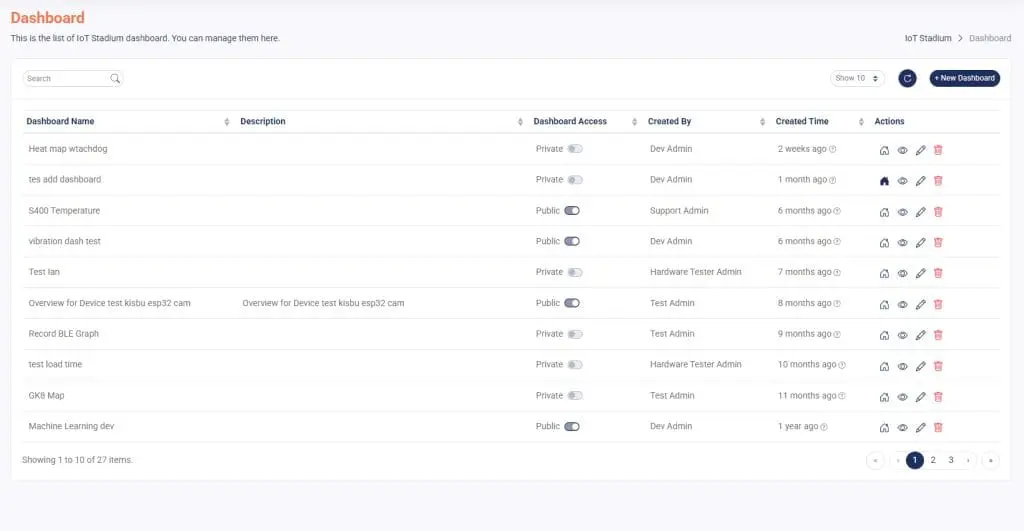
You can also set the display detail on the Dashboard menu, where there are several columns and icons providing information about your dashboard.
Navigation Bar

- Search Bar
You can type words or phrases to find specific dashboard. - Dashboard List Display
Set the preferred display set of dashboard list. You can show the list until 100 dashboards in one page. - Refresh
Click it to refresh or update your dashboard page.
Actions Column
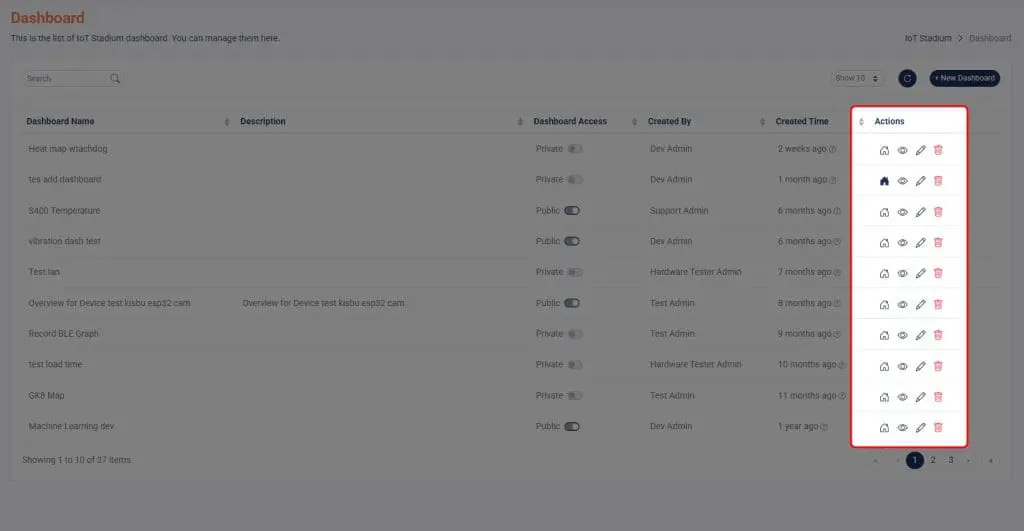
Set as Homepage
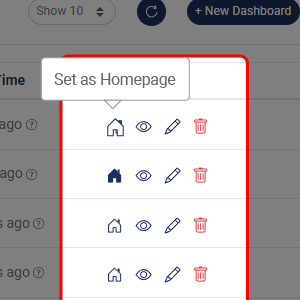 Click this icon to set the selected dashboard as homepage.The dashboard that used as homepage will appear with blue icon.
Click this icon to set the selected dashboard as homepage.The dashboard that used as homepage will appear with blue icon.
View Dashboard
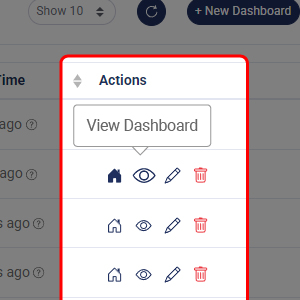 Click on this icon to view the details of your selected dashboard.
Click on this icon to view the details of your selected dashboard.
Edit Dashboard
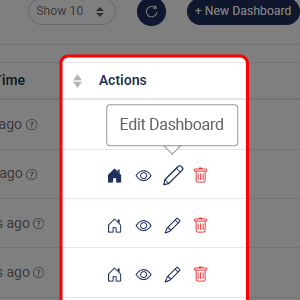 Click on this icon to edit your selected dashboard.
Click on this icon to edit your selected dashboard.
Delete Dashboard
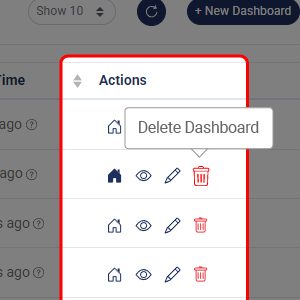 Click on this icon to delete your selected dashboard.
Click on this icon to delete your selected dashboard.
For further information about the widgets, you may click on the bar below.