The landing page of Automation menu will be filled with the list of automation you’ve already made. You can also take a look the detail of the automation, the action detail, also the status's automation whether its active or inactive.
You can also set the display detail on the Automation menu, where there are several columns and icons providing information about your automations.
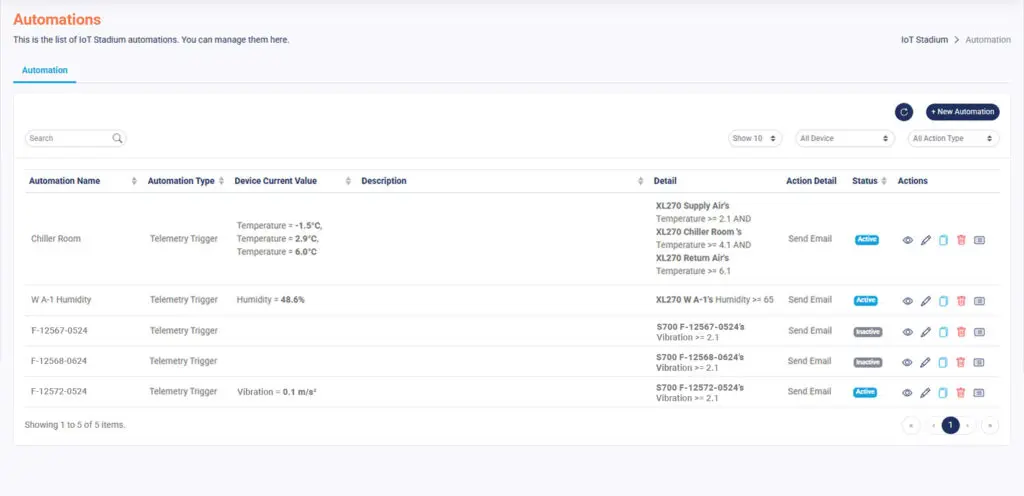
Navigation Bar

- Search Bar
You can type words or phrases to find specific automation. - Automation List Display
Set the preferred display set of automation list. You can show the list until 100 automations in one page. Filter the automation based on its related device. And lastly, set the list based on its action, ranged from set alarm, set controller action, send email and call REST API. - Refresh
Click it to refresh or update your Automation page. - New Automation
Click it to make new automation.
Actions Column
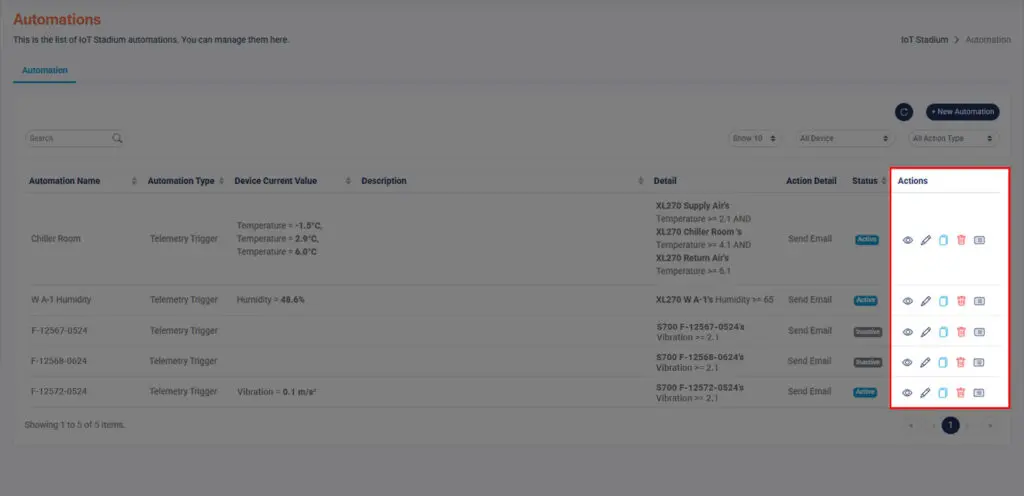
View Automation
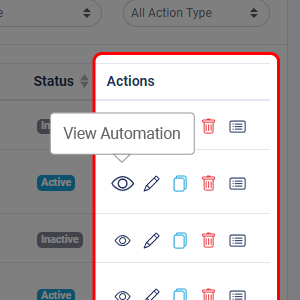
Click on this icon to view the details of your selected automation.
Edit Automation
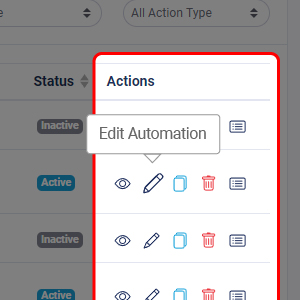
Click on this icon to edit your selected automation.
Duplicate
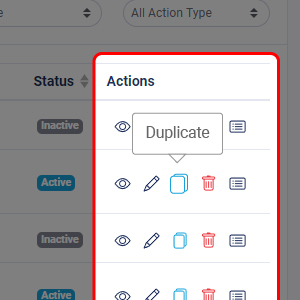
Click on this icon to duplicate your selected automation.
Delete Automation
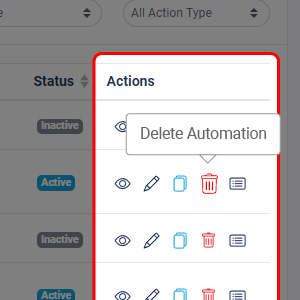
Click on this icon to delete your selected automation.
View Log
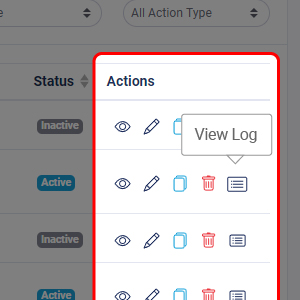
Click on this icon to see the logs of your selected automation.