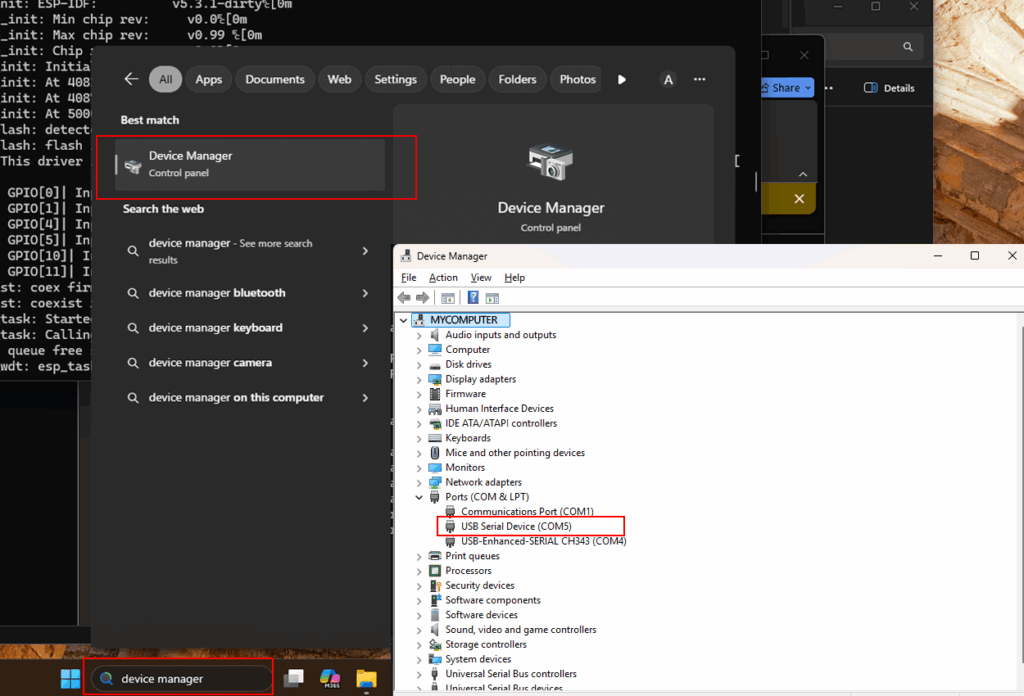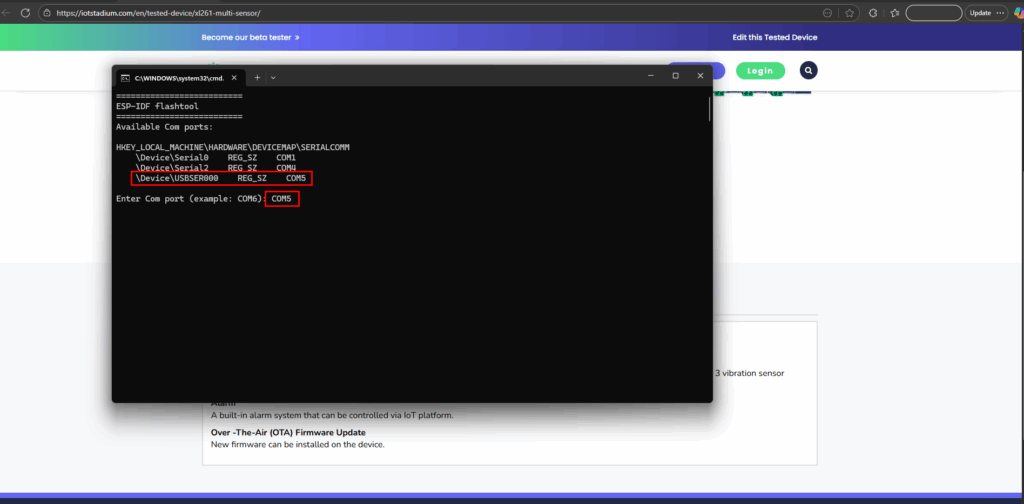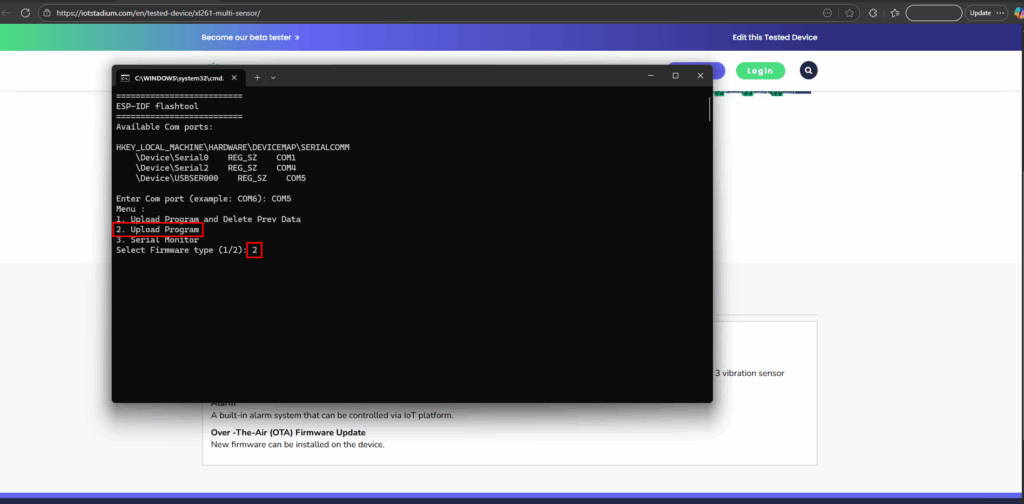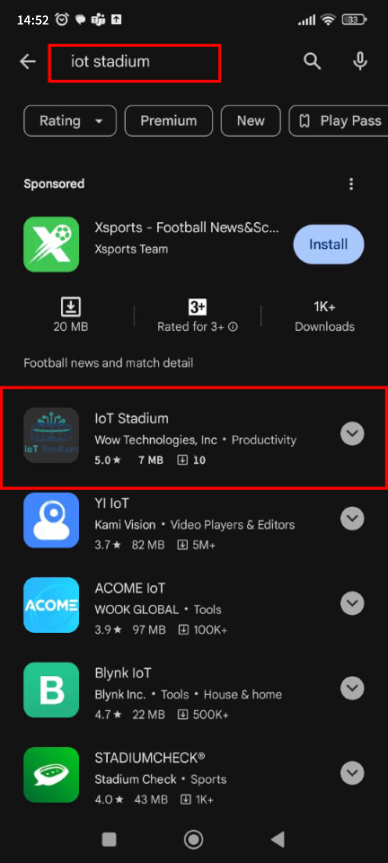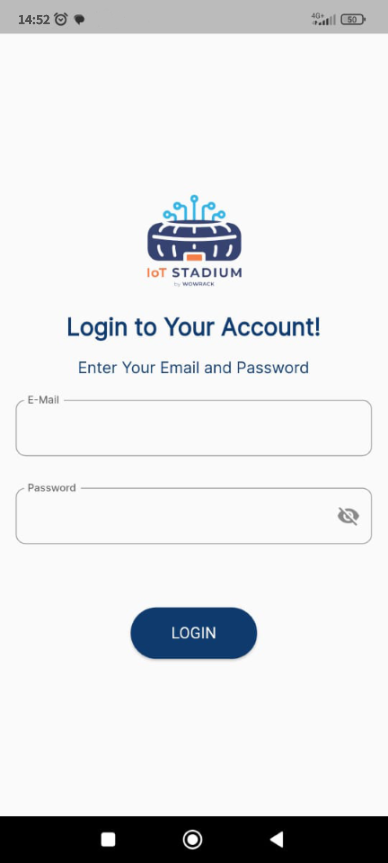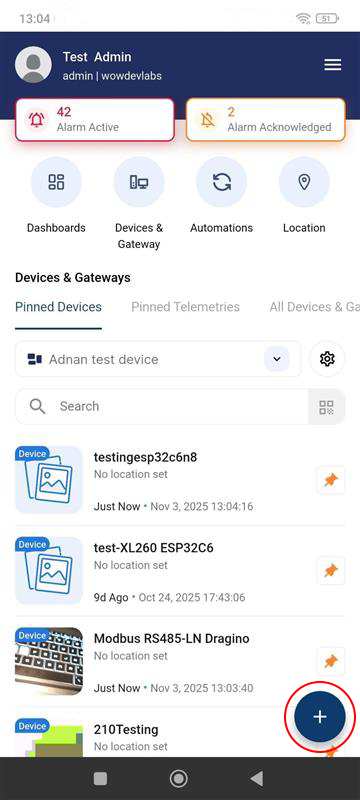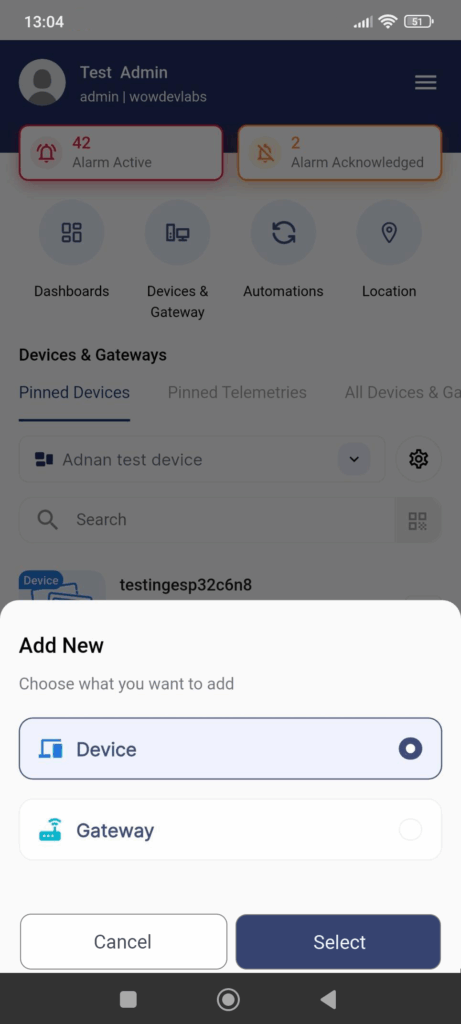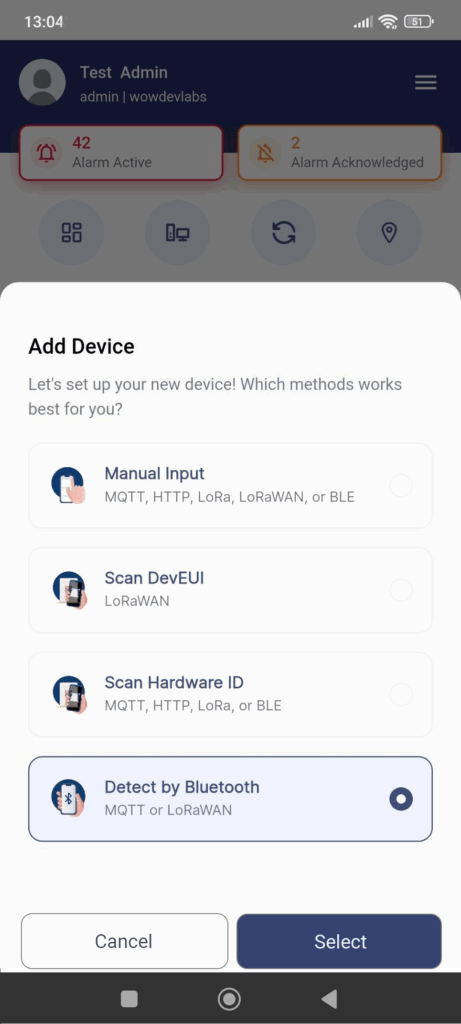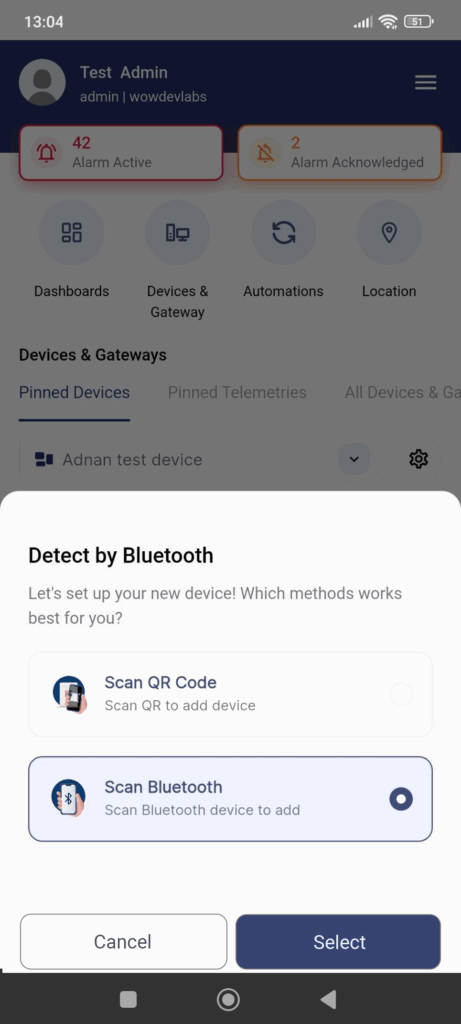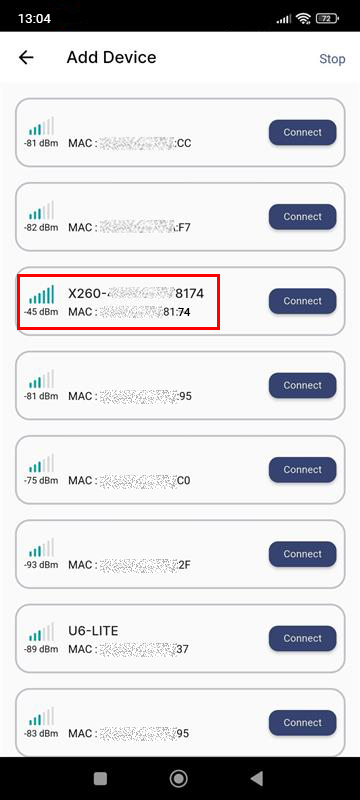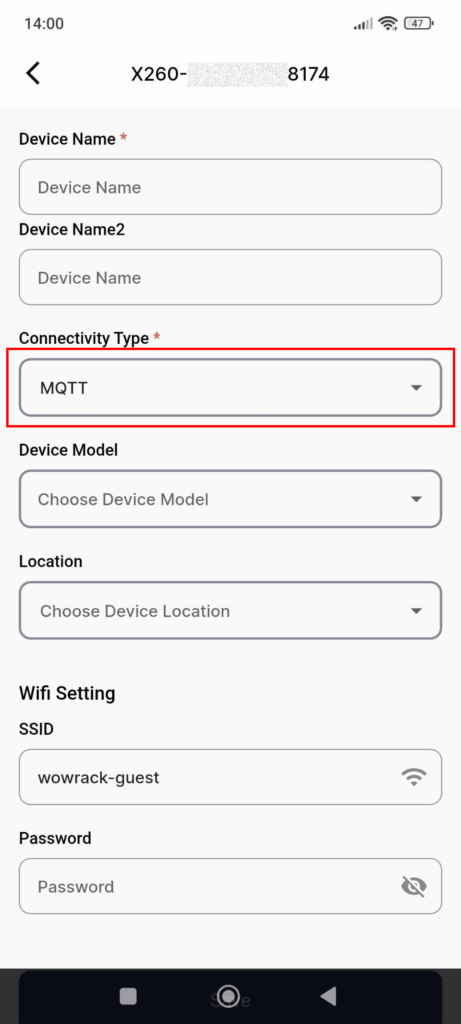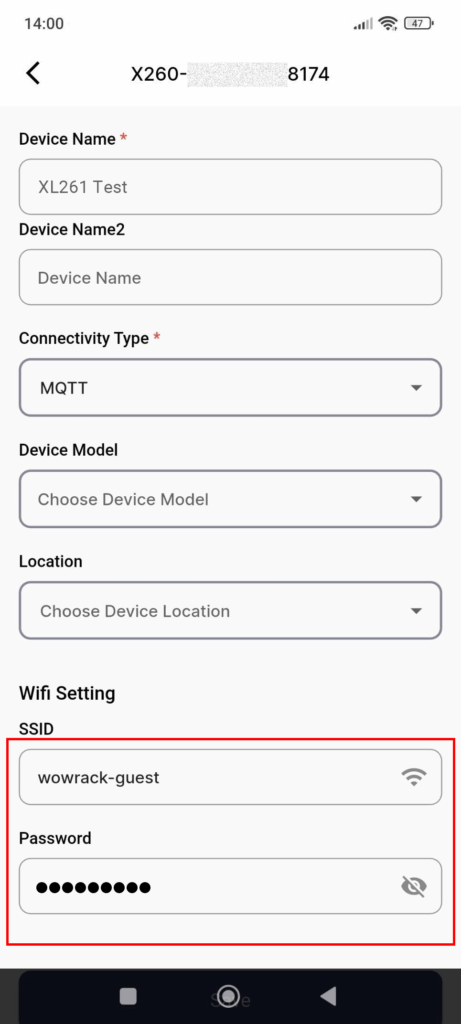The XL261 is a versatile IoT device designed for efficient data monitoring. This compact device supports multiple sensors to track temperature, current, pressure, vibration, pulse and digital inputs. With a built-in latching relay switch port, it enables remote control of external devices.
Flashing the Firmware
- Plug the device to the PC using type-c USB cable.
- To understand on which port your USB is connected you can open Device Manager.
- Then go to Ports. You will see on which port the device is connected.

- Download the firmware here:
XL261-multi-sensor.v.1.0 - Extract the file.
- Click Run.
- Enter the COM Port.

- Type 2 to continue the install the firmware.

- The installation will begin.
- After the firmware successfully installed, the device will activate its Bluetooth, and you need to go your phone to continue the process.
*Note: The Bluetooth used to provision the device with the platform.
Provisioning the Device
Since the device activates its Bluetooth, you need to download the IoT Stadium Mobile App to add the XL261 into the IoT Stadium platform.
*Note: This goal of this provisioning step is to add the device to the platform.
- Download the Mobile App from the Google Play Store with the name IoT Stadium.

- Install and open the app.
- Enter your Email Address and Password of IoT Stadium Account, then click Login.

- Select the plus icon.

- Select on Device.

- Select on Detect by Bluetooth.

- Select on Scan Bluetooth.

- Make sure to activate your Bluetooth.
- Connect with X260-********8174.
*Note: the digit number of XL261 depends on its MAC Addres.

- Give the device its name.
- Set the Connectivity Type as MQTT.

- Fill in the Wi-Fi setting by adding its SSID and is Password.

- Click Save when done.
- Your device will be added to the platform.