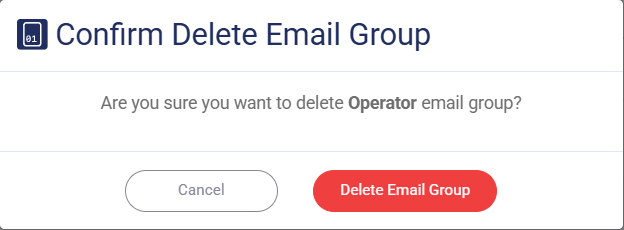This feature allows you to set the email group, which can be useful when you want certain users to receive the notification whether it is from the automation or the watchdog.
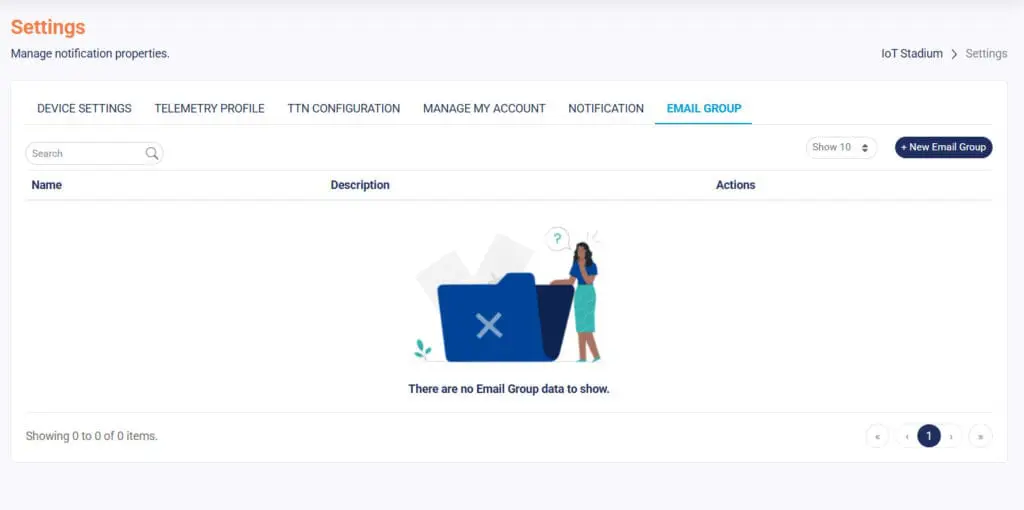
Add New Email Group
1. Click on New Email Group
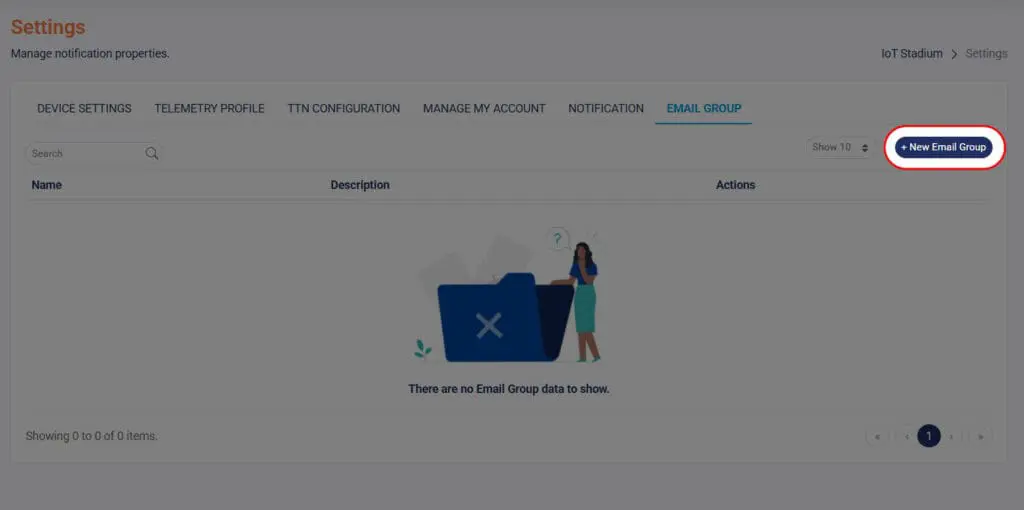
2. Give its name and description to your group.
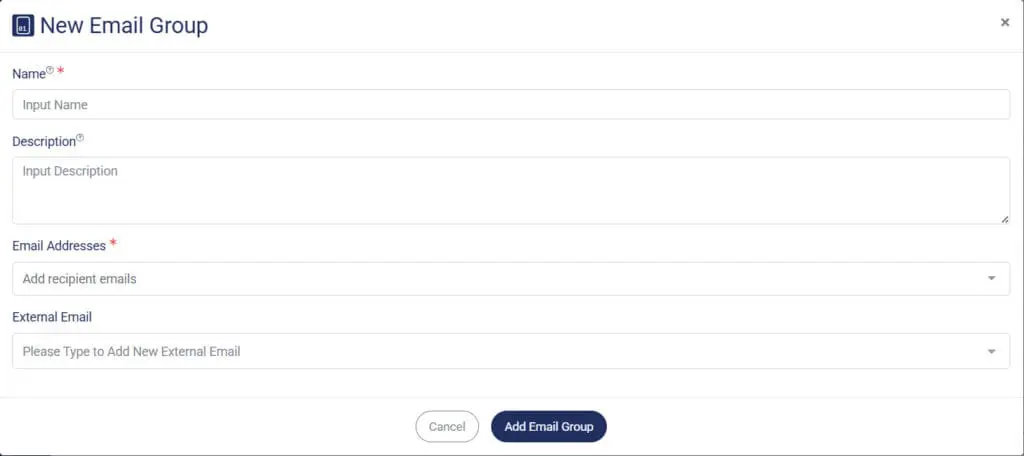
3. Set the Email Addresses. This section only accepts existing user emails within the same tenant.
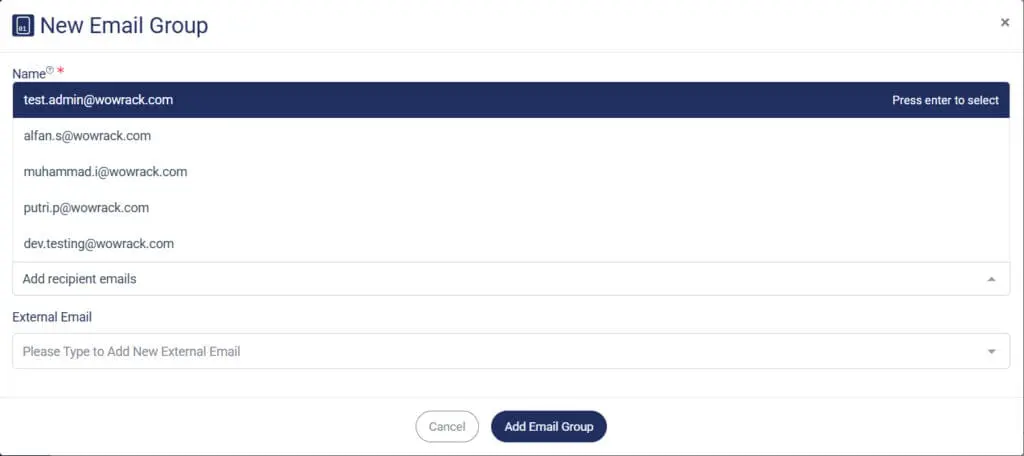
4. To notify external email addresses, you can add a new recipient manually.
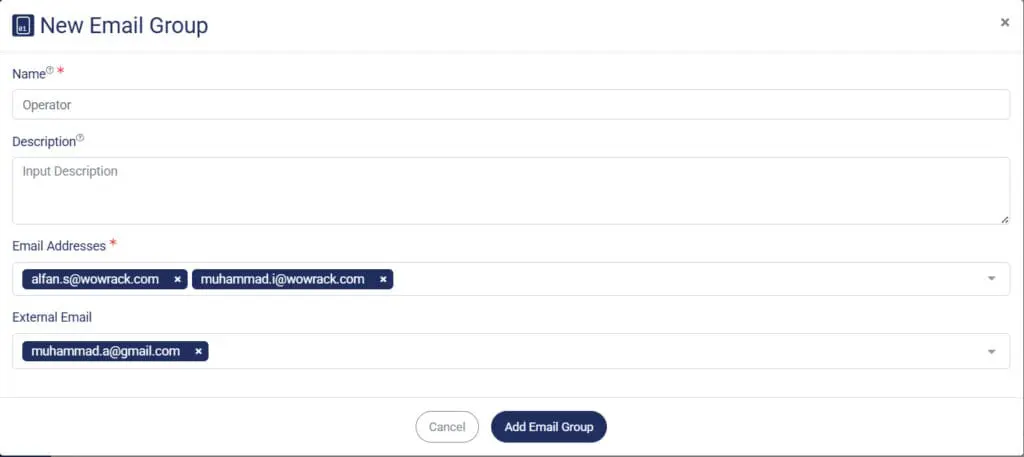
5. Click Add Email Group when done.
Edit Email Group
1. Click on Edit Email Group.
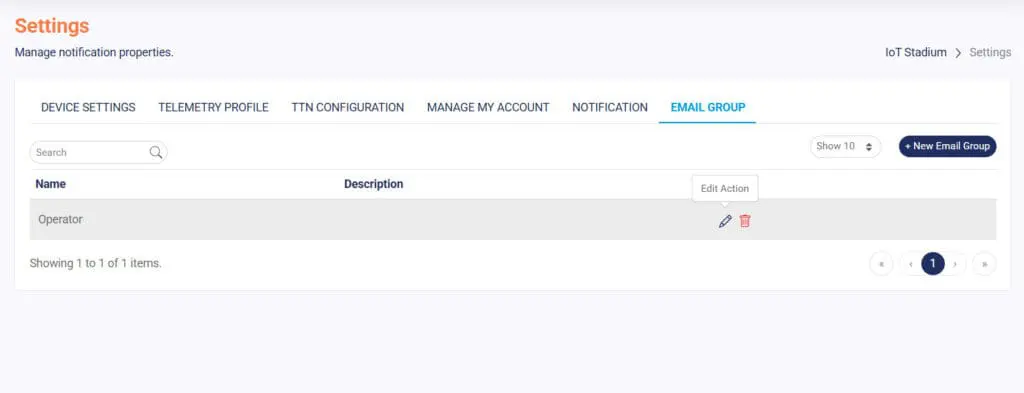
2. Edit and personalize as you want.
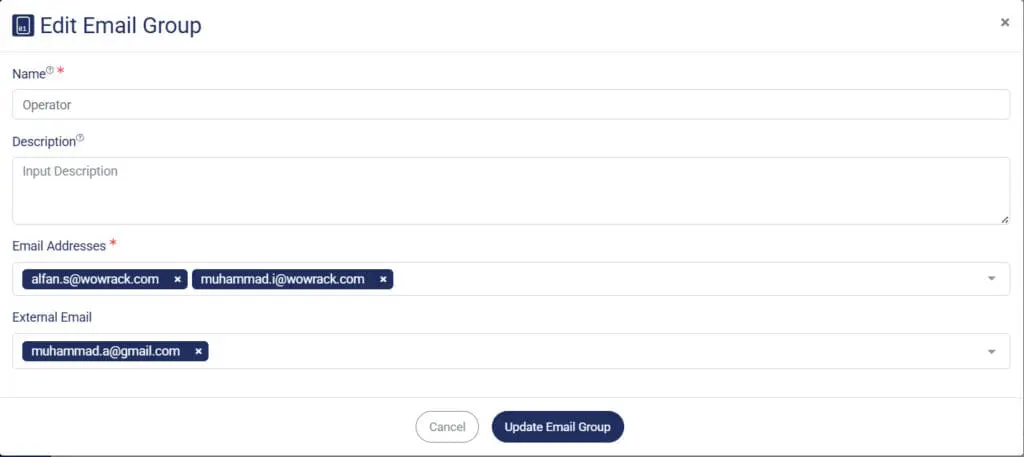
3. Click Update Email Group when done.
Delete Email Group
To delete your email group, you just need to click the Delete icon, then confirm if you want to do the deletion.