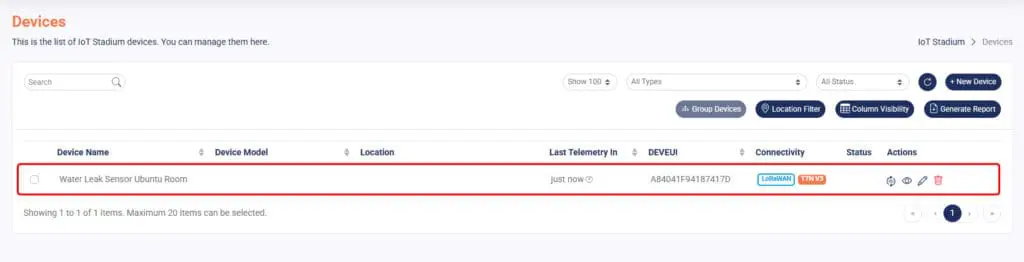If you choose LoRaWAN, make sure to add a new LoRaWAN gateway first—especially if you haven’t added one yet in the IoT Stadium platform.
Here is a simple flowchart for these steps:
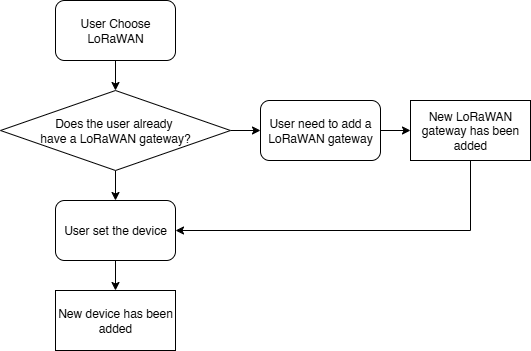
After that, you can proceed to add and configure your LoRaWAN device.
1. Click New Device.
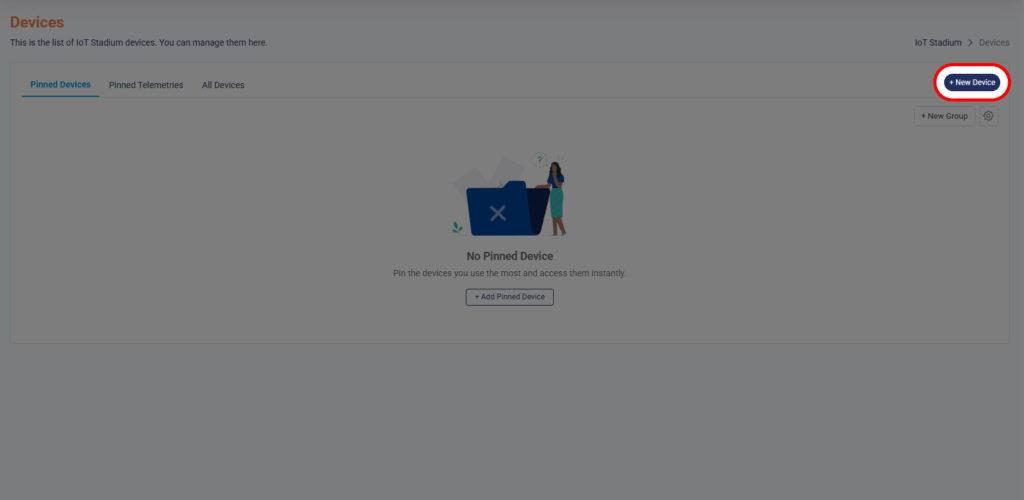
2. Give the name and description for your device.
3. Set the Connectivity Type as LoRaWAN.
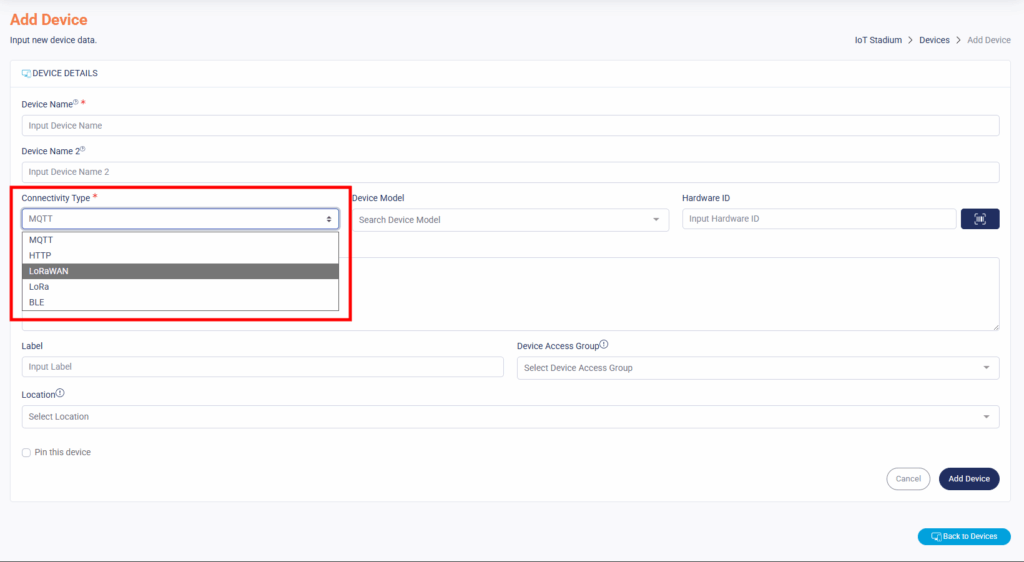
4. Set the DevEUI, AppEUIand AppKey, which are usually printed on the device or found in the user manual or datasheet.
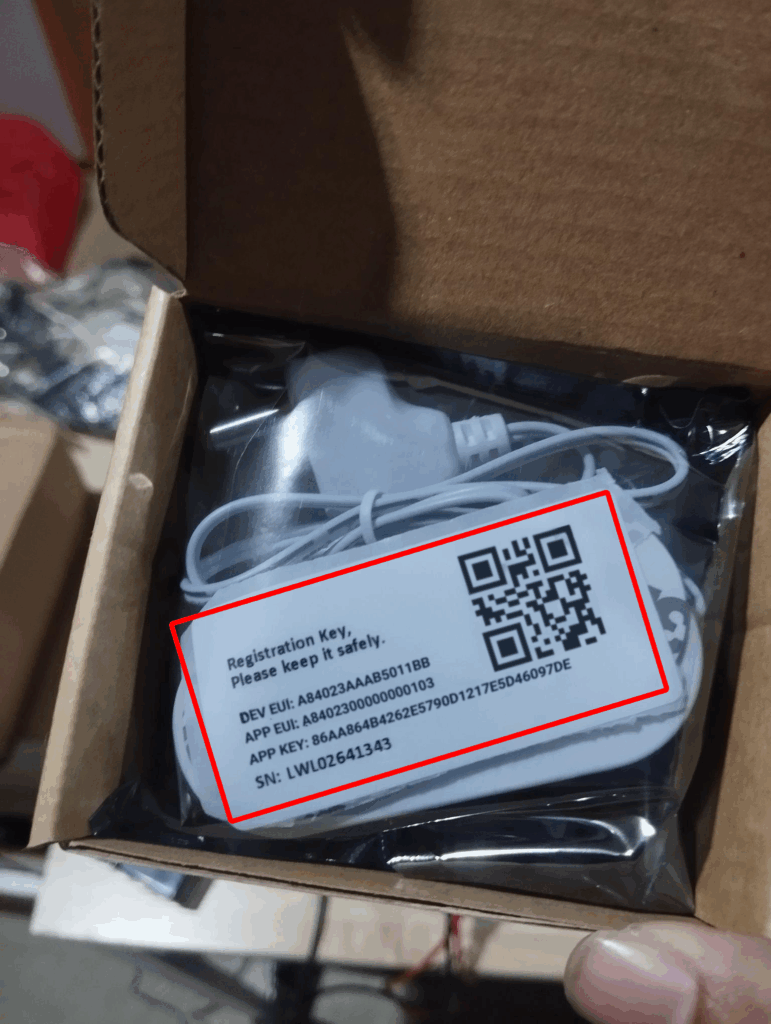
5. Set the Device Network.
*Note: If you’re using intgerated service, you need to choose TTN V3
6. Set the Frequency Plan.
*Tips: in Indonesia, we use 923 MHz (AS923 Group 2)
7. Set the LoraWAN Version.
*Note: the version depends on the device’s firmware.
8. Set the Regional Parameter Version.
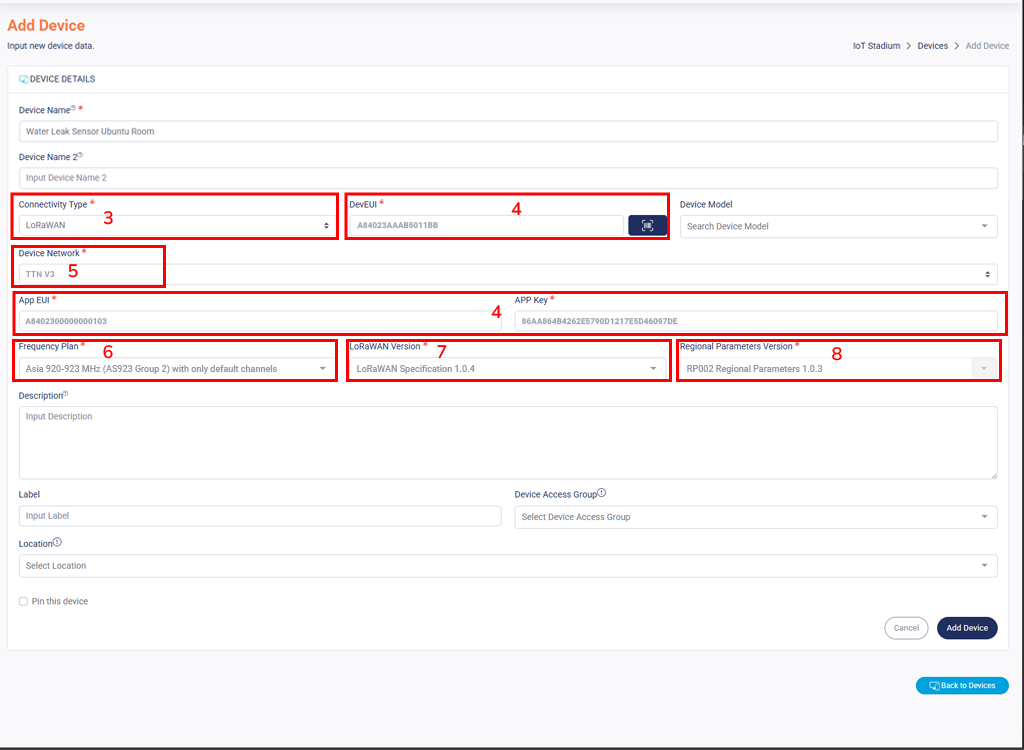
9. Fill the rest empty fields.
10. Click Add Device when done.
Set the Payload
Once it done, your device is already added to the platform, but you still need to set the payload formatter. Here are some short explanations:
-
- Payload Formatter
A payload formatter is a function used to convert raw binary data (payload) from a device into a readable format (like temperature, humidity, etc.), and vice versa.
There are two directions:- Uplink
Uplink is used when your device sends data to the system. This function decodes the binary payload received from the device into a human-readable JSON object - Downlink
Downlink is used for sending data to your device. This function encodes a JSON object into the binary payload format that the device understands.
- Uplink
- Payload Formatter
For further information, you may click on this link.
*Notes: Usually your device manufacturer provides the Payload Formatter
To obtain your device Downlink or Uplink you may go to your search engine, then type “uplink decoder *your device name*”. Or you can read from these articles if you want to make your own formatter
To fill the payload formatter, you can follow these steps:
1. Click on your newly created device
*Note: Don’t forget to click the edit icon.
2. Go on to Payload Formatter section.
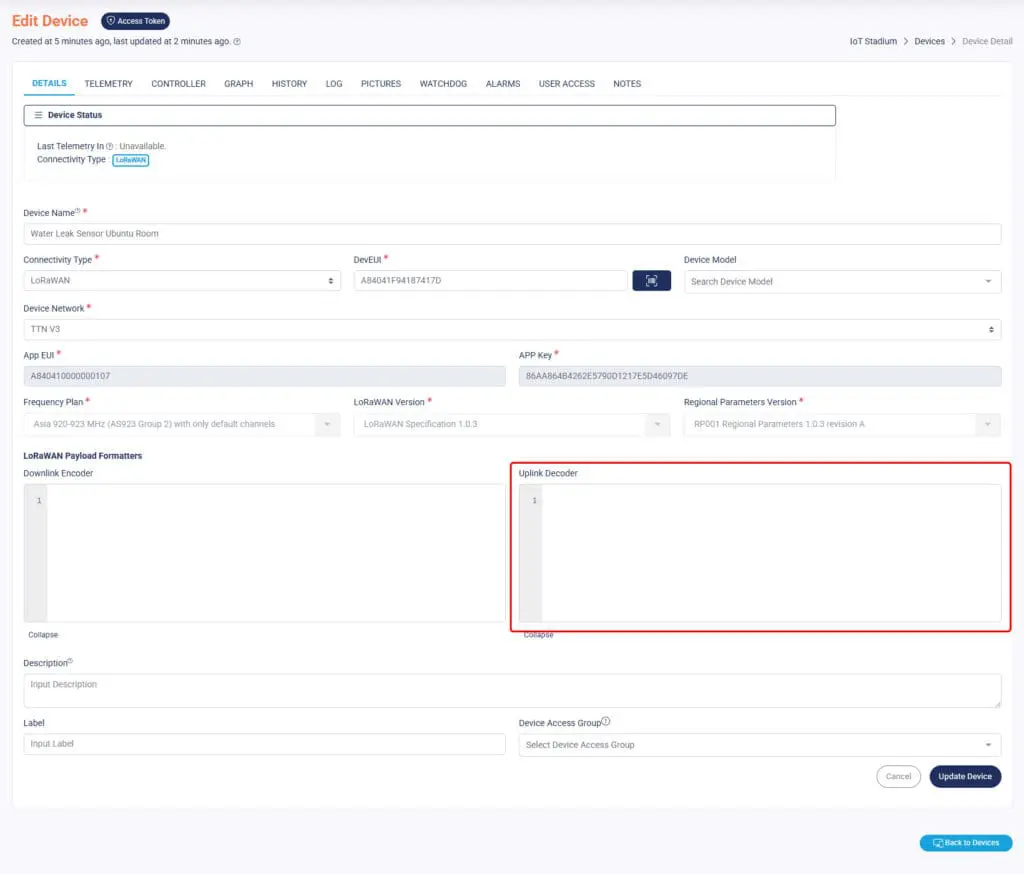
3. Paste the codes on your Uplink Decoder.
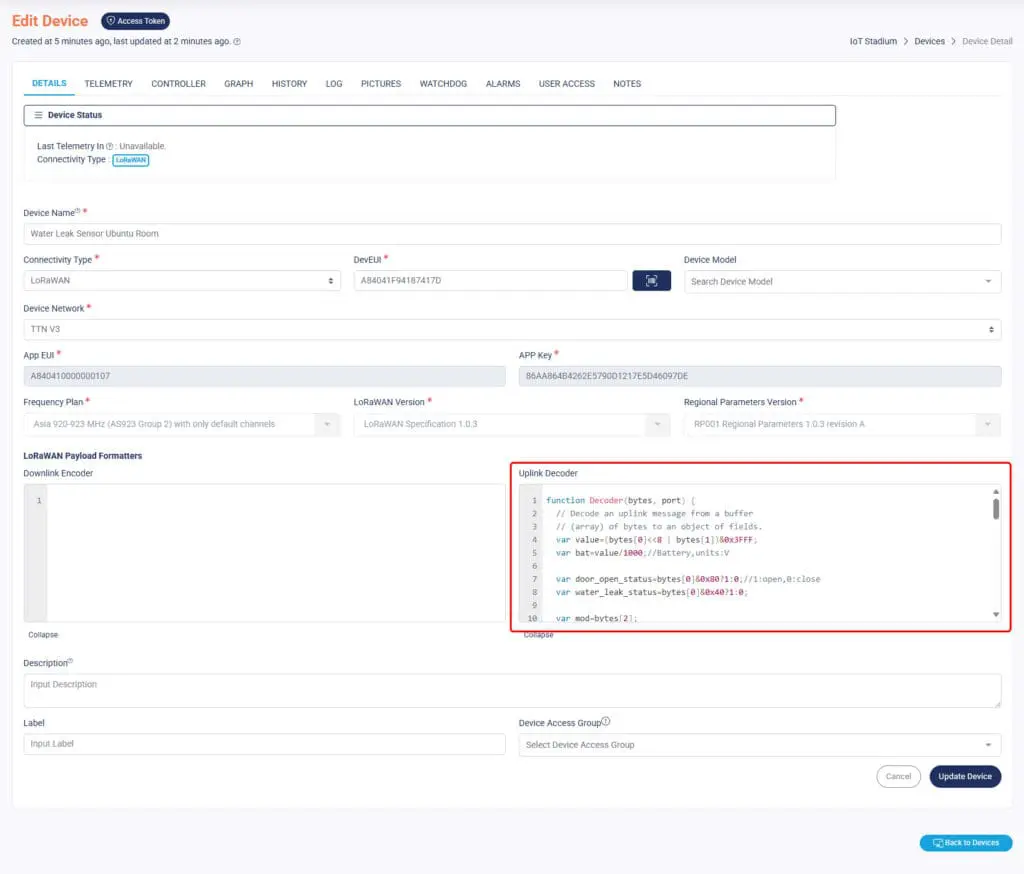
4. Click Update Device when done.
5. Once it is done, IoT Stadium can present the data from your device.